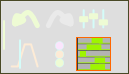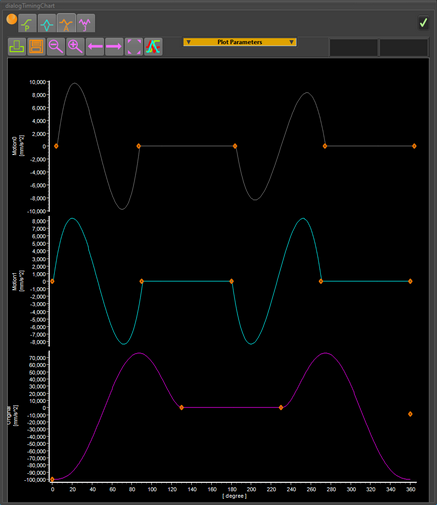Motion Chart
|
Edit toolbar > Display Motion-Chart Display all of the motions in a chart. You can choose to display all of the P, V, A, or J charts for each motion. You can choose to display the motions above or over each other. You can also Print the chart. |
|
|
Select which motion-derivative to display in the Motion Timing Chart. |
|
|
Print, Save as, Zoom-Out, Zoom-In, Pan Left, Pan Right, Zoom Extents, Toggle: Display across each other or Display above each other. |
|
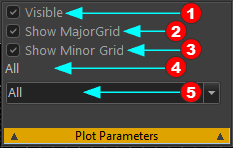 Plot Parameters |
Plot Parameters: - click to show these options:
|
|