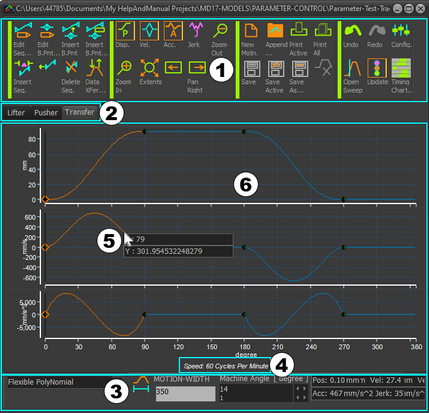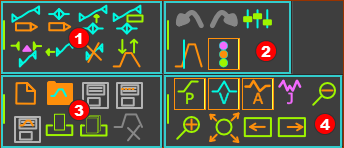MotionDesigner: Main User Interface
We update the MechDesigner model for you immediately as you use edit a motion in MotionDesigner.
MotionDesigner :
|
MotionDesigner: Float or Dock
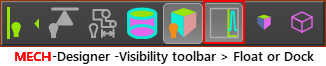 |
||
MotionDesigner is docked to the right of the application-window when you start MechDesigner. |
||
|
To Float MotionDesigner :
|
|
|
To Dock MotionDesigner :
|
|
 |
Toolbar Expand / Collapse bar (x4) |
|
|
|
|
|
|
|
|
Motion toolbar is below the graphs |
|
 MotionDesigner: Motion name-tabs
MotionDesigner: Motion name-tabs
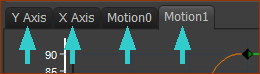 4 x Motion name-tabs |
In the image, there are four Motion name-tabs - to give four motions. Motion0 - the name of the default motion. Motion1, Motion2, Motion3, Motion4, ... the default names for motions that add with Add Motion. Y Axis and X Axis - two motions have been renamed from the default name. See Add Motion and Open and Append See also: How to Rename a Motion |
 MotionDesigner: Motion toolbar
MotionDesigner: Motion toolbar |
Use to : •Select a Motion-Law for a segment •Confirm the width of a Motion - Motion-Width •Evaluate the Motion values as a function of the X-axis value. See more: Motion toolbar |
 MotionDesigner: Motion-Values at Pointer
MotionDesigner: Motion-Values at Pointer
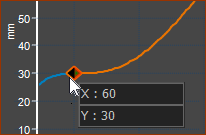 |
Motion-values at your pointer
See also: Motion-Value Evaluator |