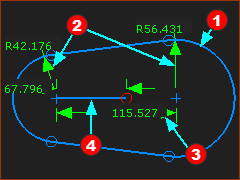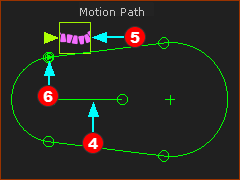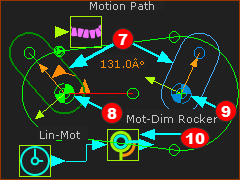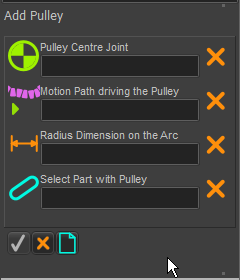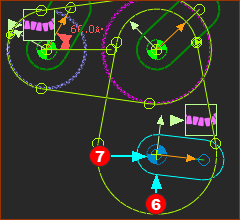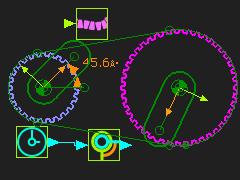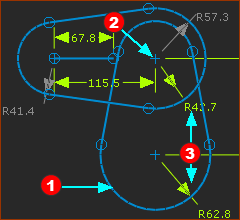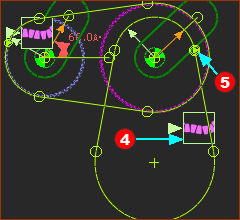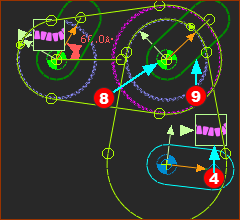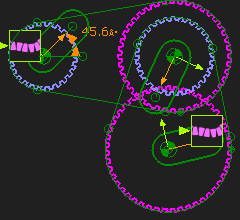Fixed Pulley centers : Two or more Pulley Sets
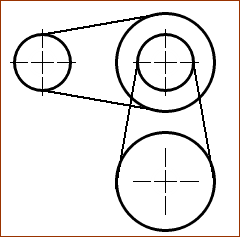 |
Use Two Belts to: •Give a larger speed reduction •More flexible ratios. The image to the left is a schematic with: •Three shafts •Two belts |
 Step 1: First Belt
Step 1: First Belt
Add Motion-Path of Belt 1 and two Rockers
Use Add Pulley
|
 Step 2: Add Second Belt
Step 2: Add Second Belt
Add Motion-Path of Belt 2, and two Pulleys
Use Add Pulley
|