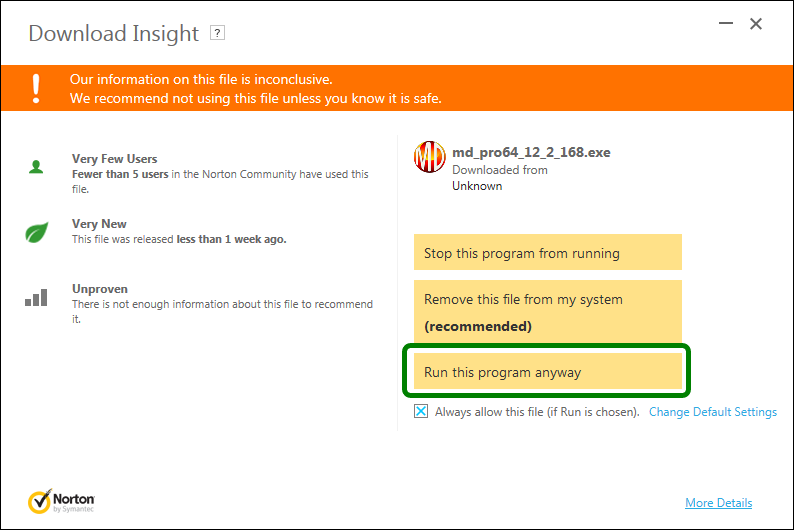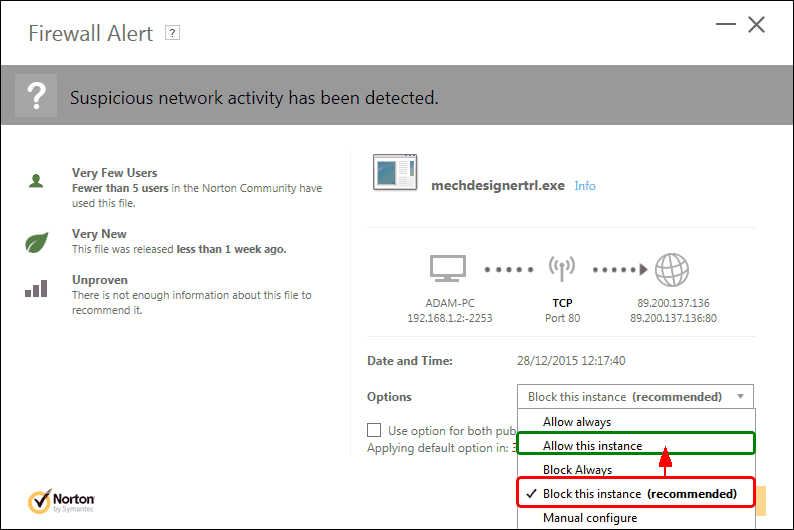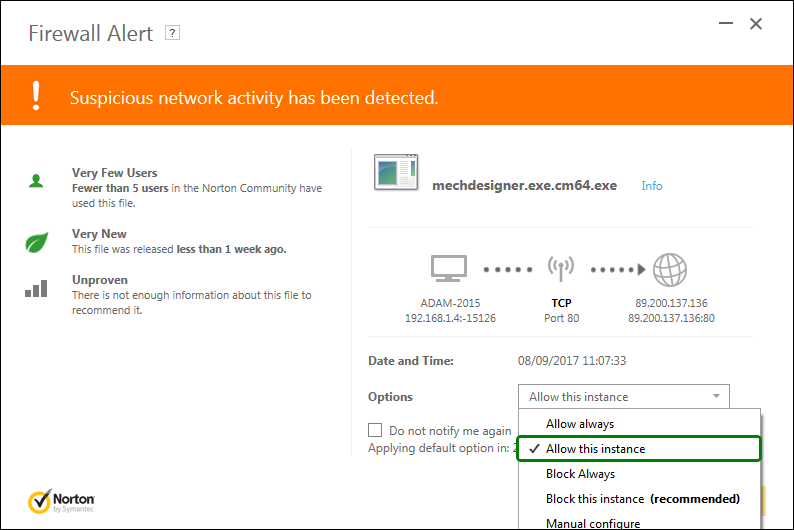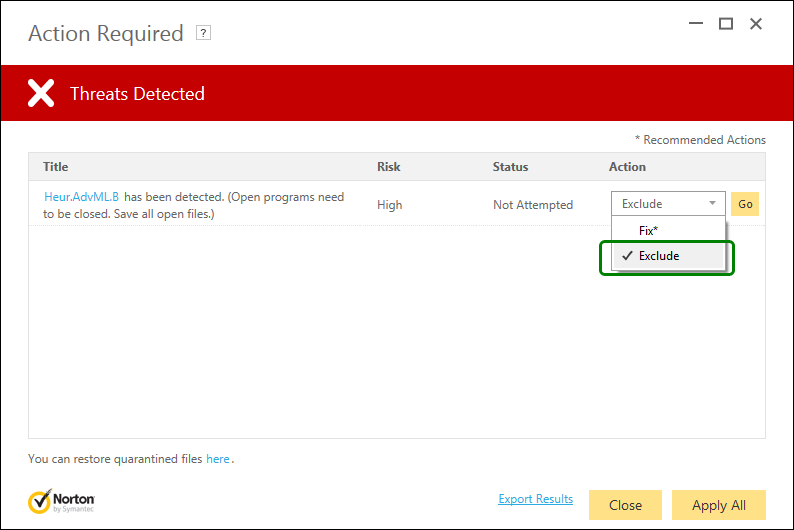Firewalls, Virus Checkers
Occasionally, your Virus Checker, Firewall, or IT department, may not allow you to:
•Download MechDesigner from our website
•Run the install process for MechDesigner (e.g. MD_PRO_17_1_136.exe)
•Run the MechDesigner application (MechDesigner.exe)
•Run the MechDesigner CopyMinder check with MechDesigner.exe.cm64.exe
•Access the internet to check your License Key database on the CopyMinder® servers.
You may need to:
•Restore MechDesigner from Quarantine
•Add exception paths
•Add files to trust
•Add IP addresses for the CopyMinder database servers
•... .
Network/Floating Licenses
Server-Side Configuration
Firewall Checklist for
1.Your firewall(s) must allow both TCP and UDP traffic through to CMServer.
2. Your firewall(s) must allow CMServer to accept incoming connections on the IP address and port that you chose when setting up CMServer.
3.Clients auto-detect CMServer by performing a multicast broadcast to 239.255.219.184 and whichever port you configured CMServer to listen on. Your firewall(s) must not block traffic destined for this address/port, or auto-detection will not work.
Exception Paths
Add these Exception Paths to your Virus Checker: •C:\Program Files\PSMotion\ •C:\ProgramData\HW\ |
CopyMinder Database Server IP addresses and Firewalls
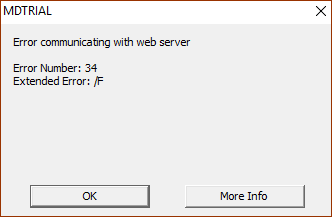 |
MechDesigner checks your license in two CopyMinder databases servers. They are run by Microcosm Ltd. The IP addresses of the servers are •89.200.137.136 •92.60.122.223 •52.212.215.224 Please add these IP addresses to your Firewall white-list. Error Number: 34 - you cannot contact the CopyMinder database and servers Extended Error: /F - indicates it is a trial installation |
Example Norton Pop-ups
Norton: Download Insight At the point when you try to install MechDesigner from the ZIP file, your virus checker may decide that the installation file, MechDesigner.EXE, is a threat. Please click Run the program anyway. |
|
|
|
Norton: Suspicious Network Activity. MechDesigner uses a small program to check your Product-Key and License remain valid. Add as an exception to your virus-checker: This file: •C:ProgramData\HW\MD32_0_0(OR MDTRL)\CM\ MechDesigner.exe.cm64.exe This Path: •C:\ProgramData\HW Please use Allow Always, or Allow this Instance.
|
Norton: Threat Detected! Please click Exclude, to exclude CopyMinder as a threat. |
Norton: Restoration from Quarantine
Norton: 1.Open your Norton product 2.On the main window click Tasks on the Security History option 3.On the opened window click the menu and select Quarantine 4.On the list, find the file you want to restore - MechDesigner.xxx 5.Click More Details 6.On the new window click on Options (bottom) 7.Click Restore file 8.Check the Do not detect it again option during the restore 9.Close the windows |