A Motion-Part and a Motion-Point
A Motion-Part and a Motion-Point are similar elements:
•Motion-Part: a joint constrains a Part, a Motion Dimension FB controls the motion of the Part.
•Motion-Point: a sketch-path constrains a Point, a Motion-Path FB controls the motion of the Point along the sketch-path.
See also: sketch-path.
Motion-Path FB & Motion-Point
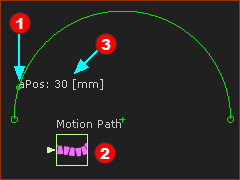 Motion-Path FB and Motion-Point |
Kinematic-FB toolbar > Add Motion-Path FB:
The Motion-Point is at the start-Point of the sketch-element that you select. The Motion-Point is constrained to move along the sketch-path* * sketch-path is one or more sketch-elements joined end-to-end, with Merged-Points, arranged as an open or closed path. |
|
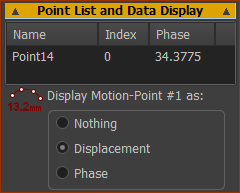 Motion-Path> Point-List & Data Display |
To see the dimension
|
Motion-Dimension FB & Motion-Parts
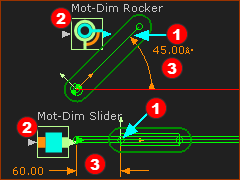 Motion-Dimension Rocker and Slider |
Kinematic FB toolbar > Add Motion-Dimension FB When we add a Motion-Dimension FB, we: •Control the position of a sketch-element in a Part relative to a sketch-element in a different Part - we reference sketch-elements •Add a Motion-Dimension FB •Add a Motion Dimension When we control the Angular Displacement of a Part we call it a Rocker. When we control the Linear Displacement of a Part we call it a Slider. |
Why use a Blend-Curve?
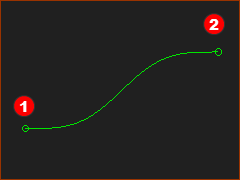 |
A Blend-Curve is a sketch-element. Use the Blend-Curve dialog to control at its start-Point •Angle •Curvature •Rate-of-Change of Curvature •Velocity-Scaling a normalization parameter that controls the overall length and shape of the Blend-Curve. The advantages of a Blend-Curve over Lines and Arcs, are its smoothness and how it blends with other sketch-elements at its start-point and end-Point. |
|
Questions:
|
||