How do I edit the End of the Last Segment?
A question that is frequently asked is:
How do I edit the 'End of the Last Segment?
It is easy!
First, make a note of two types of motion:
•Progressive (Indexing): The position at the end of the last segment is NOT equal to the start of the first segment.
•Non-Progressive (Rise and Return): The position at the end of the last segment is equal to the start of the first segment.
See Also: Tutorial 1: Indexing Motion
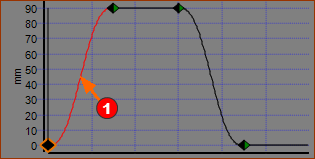 |
Definition: The Position at the end of the last Segment ≠ The Position at the start of the first segment. Do this: 1.Click above or below the first Segment #1 The first Blend-Point #1 is the active Blend-Point. |
2.Start the Blend-Point Editor Note: As always: the Blend-Point Editor edits the: •End of the Previous Segment (when the left-most segment is the Selected-Segment, this is the end of the motion). •Start of the Selected-Segment (when the left-most segment is the Selected-Segment, this is the start of the motion). The image below are settings of the Position values and its Control Button in the Blend-Point Editor for the FIRST SEGMENT. The Match Control Button (middle) is set to: Do not Match The End Position and Start Position Control Buttons (left and right of math) are set to: Specify We can edit and specify different Position values at the Start (of the Selected-Segment) and the End (of the previous & last segment). |
|
 Blend-Point-Editor - Postion Controls - Default First Segment |
|
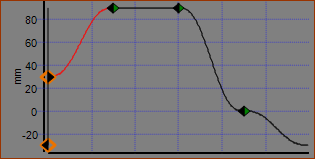 |
3.Edit the Start and End Positions to be two different values. In this case, I have changed the •End of the Previous-Segment to be -30mm (THE END OF THE MOTION) •Start of the Selected-Segment to be +30mm In the Blend-Point Editor, below, you can see the two different Position values. |
 Blend-Point Editor: Differnt Positons - Progressive |
|
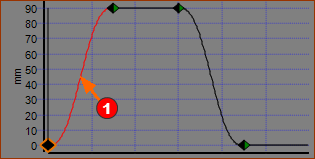 |
Definition of a Non-Progressive Motion. Position at the end of the last Segment = Position at the start of the first segment. Usually, the Velocity and Acceleration at the start and end are also the equal. Do this: 1.Click above or below the first Segment The left-most Blend-Point is also the selected or 'active' Blend-Point. |
 Blend-Point Editor: Equal Positons - Non-Progressive |
|
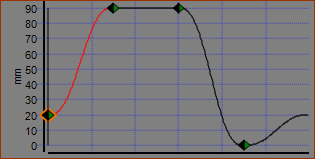 |
2.Start the Blend-Point Editor 3.Click the Match Control Button (middle) so it is : Match (as above) 4.Edit the End Positions Because the Match Control-Button is active, the Start Position must equal the End Position. |