Edit the Start of a Traditional Motion-Law
With a Traditional Motion-Law you can control its Start-Position and its End-Position.
You CANNOT (usually) edit the Velocity, Acceleration, or Jerk at the Start and End of a Traditional Motion-Law.
The velocity and acceleration values are usually zero at the Start and End of a Traditional Motion-Law.
See Standard or Traditional Segments
In this Tutorial, we show you how to edit the Start-Position of a Traditional Motion-Law with the Blend-Point Editor.
The mathematical function of the Traditional Motion-Law controls the Velocity, Acceleration, and Jerk values.
We consider the two cases:
How to edit the position at the start of a Traditional Motion-Law when:
Case 1: The motion-law of the Previous-Segment is also a Traditional Motion-Law.
Case 2: The motion-law of the Previous-Segment is a Dwell Motion-Law.
VIDEO
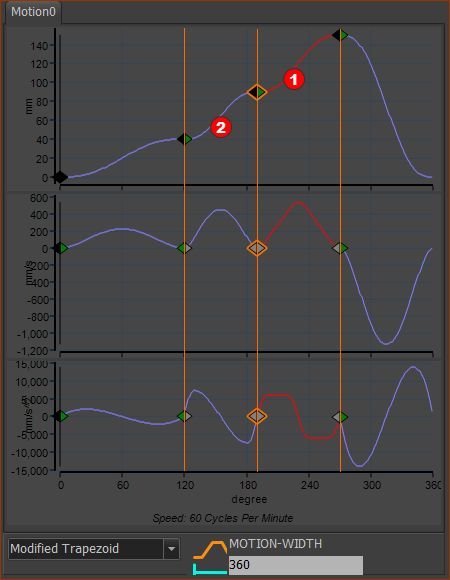 |
|
In the image above, the:
|
|
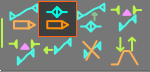 Start Blend-Point Editor |
To enter the Position at the End of the Modified-Sinusoid - when it is also the Position at the Start of the Modified-Trapezoid 1.Click above or below Modified-Trapezoid segment 2.Click the Blend-Point and Segment toolbar > Start Blend-Point Editor icon |
 Y-axis values: Position Values in the Blend-Point Editor |
|
In Y-axis Values of the Blend-Point Editor (see image above) 3.Make sure the Specify End Position control-button is active 4.Make sure the Match control-button is active 5.Edit the End-Position The End-Position value is the position at the end of the Modified-Sinusoid CASE 1 is easy and the normal case. |
|
Question: Why are the Velocity, Acceleration, and Jerk Control Buttons disabled in the Blend-Point Editor. Answer: You cannot edit those values. The motion-derivatives are defined by the mathematical function for the Modified-Sinusoid and Modified-Trapezoid segments. The Velocity and Acceleration values are zero by definition of the mathematical function - the Motion-Law. |
|
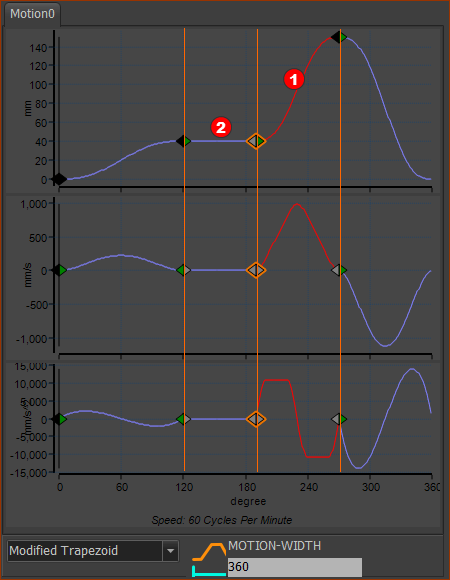 |
|
In the image above, the:
|
|
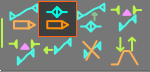 Start Blend-Point Editor |
To edit the Position at the End of the Dwell - when it is the Position at the Start of the Modified-Trapezoid 1.Click the Modified-Trapezoid segment 2.Click the Blend-Point and Segment toolbar > Start Blend-Point Editor icon |
 Blend-Point Editor Y-axis Position Values |
|
In the Y-axis Values separator of the Blend-Point Editor : The End-Position control-button You cannot enter a value in their data-boxes ! Remember: Start-Position = Start of the Selected-Segment (the Modified-Trapezoid) End-Position = End of the Previous-Segment (the Dwell) Why are the data-boxes and Control-Buttons for the End-Position READ-ONLY? |
|
Definition 1 : |
DWELL: Position at End of Dwell = Position at the Start of Dwell |
Rule 1 : |
Dwell: You must edit the Start-position of the DWELL segment |
|
Rule 1: Select the Dwell segment 3.Click the Move to the Previous-Segment icon in the Blend-Point Editor. |
 Blend-Point Editor Y-axis Position Values |
|
The Dwell segment is now the Selected-Segment. We cannot edit its Start-Position Again, why? |
|
Rule 2 : |
If the Match control-button ... you must edit the End-Position |
|
4.Use the Spin-Box (or enter a value with your keyboard) to edit the End-Position In the image below, the: End-Position=100 Notice : Start-Position This is because the Match control-button |
 Blend-Point Editor Y-axis Position Values |
|
SUMMARY: How you must edit the Start of a Traditional Motion-Law when the Previous Segment is a Dwell. Select the Dwell segment ... ... edit the End-Position of the Previous-Segment to the Dwell. When the Match control-button is active in the Dwell segment automatically, the Start-Position of the Dwell segment will equal the End-Position of the Previous segment. And, from the mathematical function of a Dwell segment (a very simple function, you will agree) automatically, the End-Position of the Dwell segment will equal the Start-Position of the Dwell segment And, when the Match control-button is active in the Modified Trapezoid segment: ... automatically, the Start-Position of the Modified-Traditional segment will equal the End-Position of the Dwell segment |
|