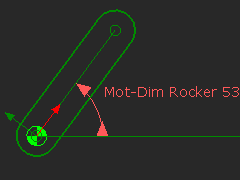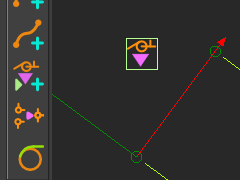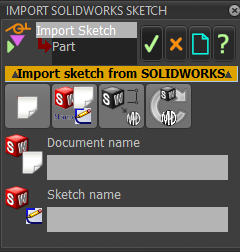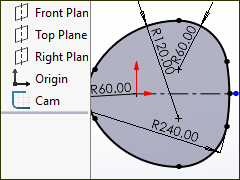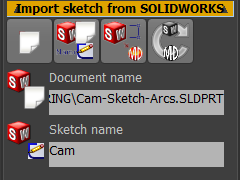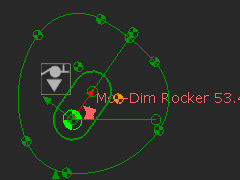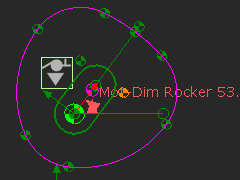Import SOLIDWORKS Sketch FB
We describe how to import a sketch from SOLIDWORKS into MechDesigner.
Prepare the model
Ideally, the MechDesigner model represents the Cam and the Follower's kinematic-chains in the machine.
The Cam-Part may be rotating, sliding, stationary, or it may have a complex motion. In this model, we will assume the cam rotates on a cam-shaft.
|
We can represent the cam-shaft with a rotating-Part. |
|
1.Edit the Cam-Part. 2.Add the Import SOLIDWORKS sketch FB to the graphics-area. The icon is in the Geometry toolbar on the left of the graphics-area. You can find it in Geometry menu, also. Click the icon in the toolbar or menu, then click the graphics-area. |
|
3.Edit the Import SOLIDWORKS sketch FB to open its dialog. 4.Click the Read SolidWorks sketch button. |
|
In SOLIDWORKS, make sure that the sketch of the cam is the active sketch.
|
|
5.Click the Import SolidWorks sketch button. |
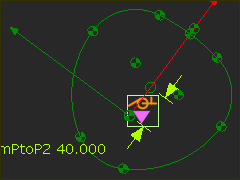 |
WAIT: Sketch in Part-Editor: •The Points are 'fixed' •There are no dimensions •There are no constraints or relations. |
|
6.Exit the Part-Editor Sketch in Mechanism-Editor |
|
7.Add a Profile element to the Import SolidWorks sketch button. The Profile contours are Pink. You do not need to Show Solids in Mechanism. |
|
|