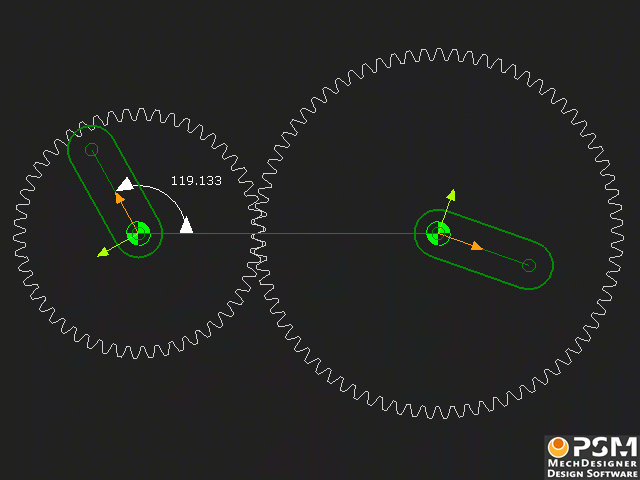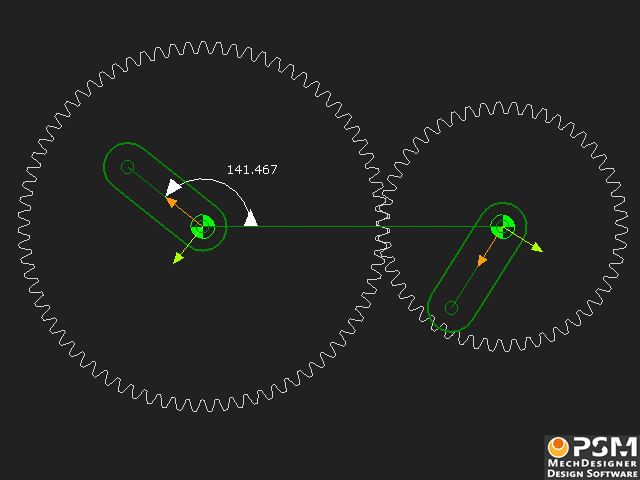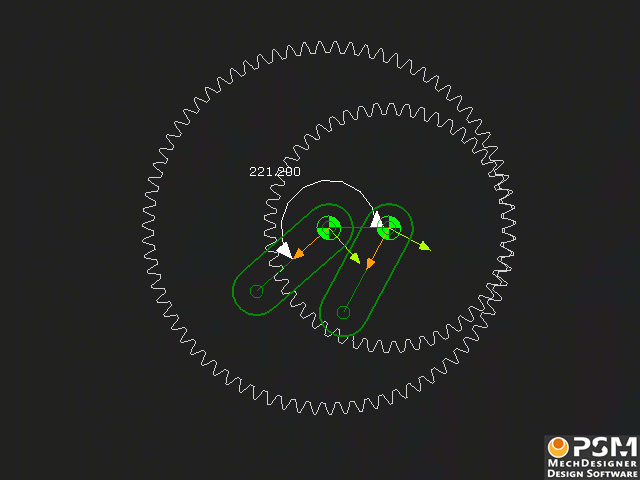Before and After: Graphics-Area and Kinematics-Tree
Summary
Add Gear-Pair removes one degree-of-freedom from a rotating-Part.
GRAPHICS-AREA:
Before Add Gear-Pair
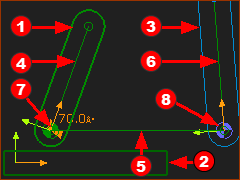 Basic Preparation for Add Gear-Pair |
Typical preparation for Add Gear-Pair
|
|
* Lines and CAD-Lines We use the term Line-of-Centers for Line |
||
After Add Gear-Pair
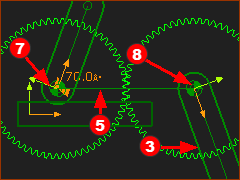 Immediately After Add Gear-Pair |
After Add Gear-Pair
Use the Gear-Pair dialog to edit the parameters of each gear. |
KINEMATIC-TREE
Before Add Gear-Pair
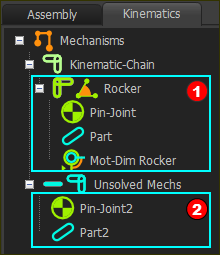 BEFORE |
Before Add Gear-Pair One Solved Kinematic-Chain and one not Solved Kinematic-Chain:
|
After Add Gear-Pair
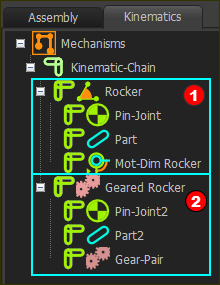 AFTER |
After Add Gear-Pair One Solved-Kinematic-Chain:
|
Basic Gear-Pair Arrangements
Use Add Gear-Pair for these gear arrangements.
Gear-Pair: Fixed Gear Centers
External-Mesh |
Internal-Mesh |
||
Step Down: # Teeth Gear 1 < Gear 2 |
Step Up: # Teeth Gear 1 > Gear 2 |
Step Up: # Teeth Gear 1 > Gear2 |
Step Down: # Teeth Gear 1 < Gear2 |
Click to play each video |
|||
Gear-Pairs: Orbiting Gear Centers
External-Mesh |
Internal-Mesh |
||
# Teeth: Gear 1 < Gear 2 |
# Teeth: Gear 1 > Gear 2 |
# Teeth: Gear 1 > Gear2 |
# Teeth: Gear 1 < Gear2 |