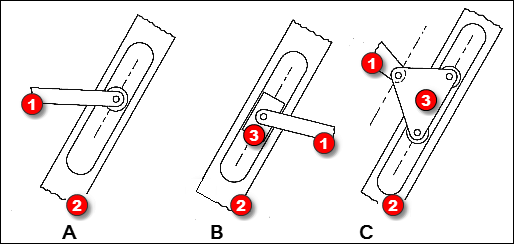Pin-in-a-Slot Type Mechanisms
A Pin-in-a-Slot can have many different mechanical design arrangements. For example: |
|||
Design A
Design B:
Design C:
However, Designs A, B, and C must use the same kinematic-construction |
Kinematic Construction of Design C
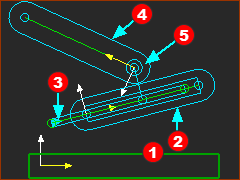 Pin-in-a-Slot - Design C Note: In the image, the Parts are not kinematically-defined. The model needs one more joint to complete the dyad, which can be a Slide-Joint or a Pin-Joint. |
|||||
These 5 Steps are the instructions of how to build the construction in the image. STEP 1: Draw a Line* in a Part - in this case, it is a Line in the Base-Part
STEP 2: Add a Part
STEP 3: Add a Slide-Joint
Note: If the Pin-Joint STEP 4: Add a Part
Note: If the Pin-Joint STEP 5: Add a Pin-Joint
|
Complete the Kinematic-Chain to add a Four-Bar
The four-bar kinematic-chain is not yet complete. The kinematic-chain: •does not have a Motion-Part - a Rocker or a Slider. •is not kinematically-defined - there are two Parts and 2 Joints (the Slide-Joint and Pin-Joint). In the next section, you will complete the kinematic-chain. There are many possibilities. You can add: 1.A Motion-Part - a Rocker or a Slider. It will move relative to the Base-Part 2.Join the Motion-Part to Part |
Video:
Video: 'Pin in a Slot'. E.g Geneva Replacement.
Eight Possible Pin-in-a-Slot Kinematic-Chains
In the dyads we describe below, the letters R-P represent two joints. •The R is a Pin-Joint - R for a Revolute-Joint, which is the kinematic-term for Pin-Joint. •The P is a Slide-Joint - P for a Prismatic-Joint, which is the kinematic term for Slide-Joint. When you add a third joint, which may be a Slide-Joint(P) or a Pin-Joint(R), the dyad is complete. You can also join the dyad to a Rocker or a Slider. Thus, it is possible to build eight different kinematic-chains.The dyad is an R-P-R dyad. The dyad is an R-P-P dyad.The dyad is an R-R-P dyad. Configurations: 1 & 2: RP+R + Rocker OR RP+R + Slider. 3 & 4: RP+P + Rocker OR RP+P + Slider. 5 & 6: R+RP + Rocker OR R+RP + Slider. 7 & 8: P+RP + Rocker OR P+RP + Slider. It is also possible that the dyad in each configuration has four closures. See Change Dyad Closure. |
|
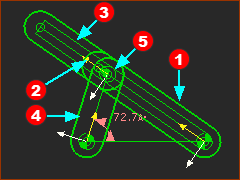 Configuration 1 |
Configuration 1 (See Step 2.7): Rocker + R-P-R dyad Join Part Add Part Add Part Join Part Note: there are many options for this dyad |
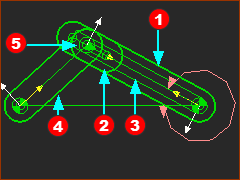 Configuration 2 |
Configuration 2: Rocker + R-R-P dyad Join the start-Point of Part Add a Motion-Dimension FB to control the position and motion of Part Add Part Add Part Join the end-Point of Part |
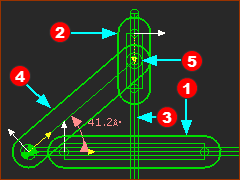 Configuration 3 |
Configuration 3 (See Step 2.6): Rocker + R-P-P dyad Join CAD-Line of Part Add a vertical Line to Part Add Part Add Part Join a Point in Part |
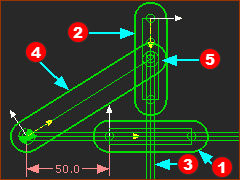 Configuration 4 |
Configuration 4: Slider + R-R-P dyad (or P-R-R) Join Part Add a Motion-Dimension FB to control Part Add a vertical Line to Part Add Part Add Part Joint the end-Point of Part |
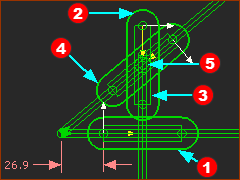 Configuration 5 |
Configuration 5 - Slider + P-R-P dyad Join Part Add a vertical Line to Part Add Part Add a Line to the Base-Part at about 40º from horizontal. Add Part Joint a Point in Part |
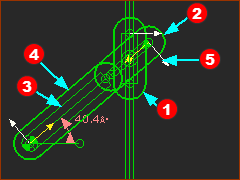 Configuration 6 |
Configuration 6 - Rocker + P-R-P dyad Add a vertical Line to the Base-Part, and short horizontal Line) Add Part Add Part Add Part Join a Point in Part |
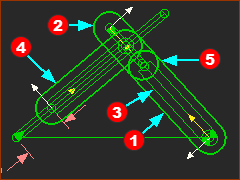 Configuration 7 |
Configuration 7 - Slider + R-P-R dyad Add a horizontal Line, and a Line at ~40º to horizontal to the Base-Part. Add Part Add Part Add Part Join the end-Point in Part |
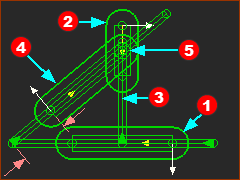 Configuration 8 |
Configuration 8 - Slider + R-P-P dyad Add a horizontal Line, and a Line at ~40º to horizontal to the Base-Part. Add Part Add Part Add a vertical Line to Part Add Part Join the end-Point in Part |