Log in, Download, and Install MechDesigner.
Before you start: we STRONGLY recommend you close all other applications.
Why? Because you may need to respond to a message or pop-up that is behind an application. You may not be able to respond to it because you cannot see it. The message may lock you out from doing anything until you respond to the message or pop-up.
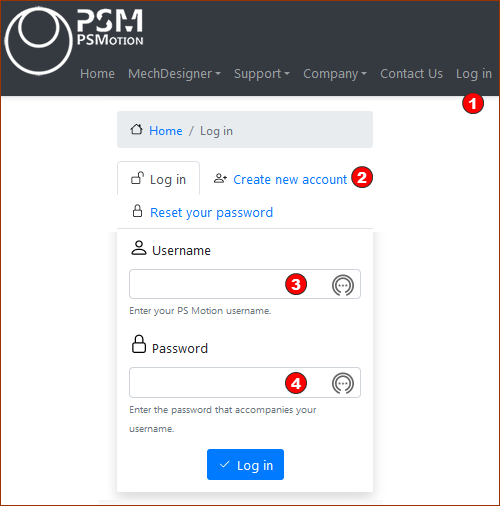 |
Log in: 1.Click Log in If you do not have an account, click: 1.Create new account See Register / Create an Account If you have an account, enter your: •USERNAME •Password 2.Click the blue button.
|
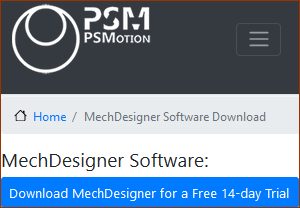 Download Trial button |
3.Click the blue button |
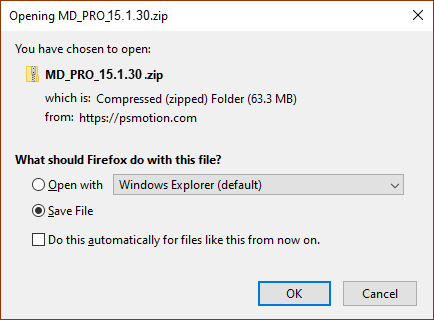 Download - Save to Disk |
1.Select Save File - usually save to your Downloads folder. When it is on your local hard-drive: 2.Extract MechDesigner.EXE from the ZIP file 3.Double-click MechDesigner.EXE file to start the installation. |
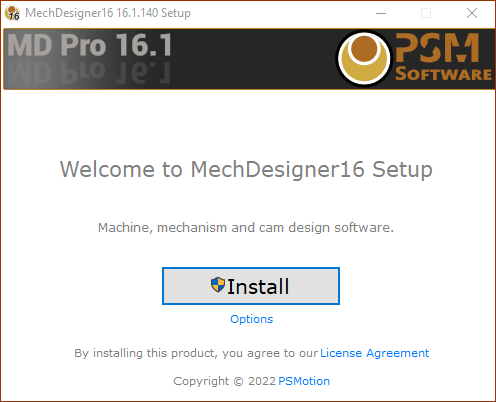 Ready to Install MechDesigner |
When you see the Welcome to MechDesigner Setup form: 4.Click the Install button
Notes: •You need an Internet connection to install MechDesigner. If there is a Windows© WARNING to inform you that changes are about to be made to your computer: •Click the More Information, OK, or the Run-Anyway button. 5.Click the Next, Next, Next, ... button |
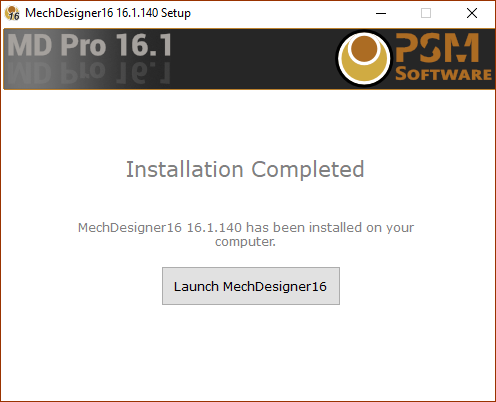 Ready to Launch/Run MechDesigner |
You will see the Installation Completed splash. Before you Launch MechDesigner. we recommend you close all other applications. Why? Because you may need to respond to a message or pop-up that is behind an application, and the message or pop-up may lock you out until you respond to it. 6.Click the Launch MechDesigner button.
|
Register with CopyMinder and Verify Email.
When you launch / run MechDesigner the first time, we check to see if you have registered MechDesigner, with the CopyMinder database of License Keys. There is a message to ask you for your permission to check your License Key with the CopyMinder databases. Please click the OK button. |
|
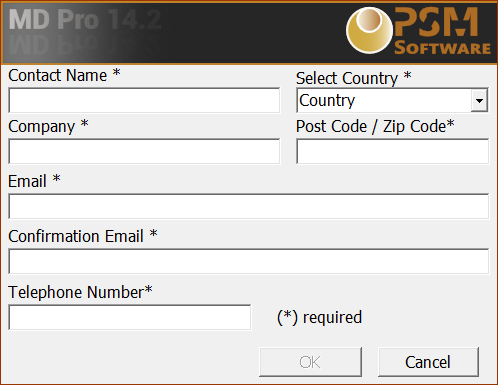 Register your details if this is the first time you have installed MechDesigner. |
If you have not registered, you must register your details. Please fill in your details. Note: IMPORTANT Please carefully enter the email address, ideally the one you used to register/login on our website. A verification email is sent to this email address. Click OK after you complete the registration form. The email: From : CopyMinder Verification verification@copyminder.com Subject : CopyMinder Email Verification for Product ... If you cannot see the email, look in your Spam or Junk folders. Click the link in the verification email. In your Internet Browser there is a pop-up from: https://primary.copyminder.com/verify... It verifies that you have installed MechDesigner successfully. See also: You can now run MechDesigner. |
 Email from verification@copyminder.com |
|
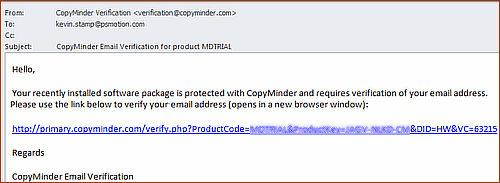 Click the link in the email |
|
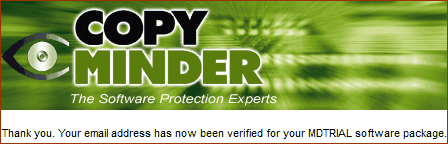 Success, you have registered and you can now use MechDesigner. |
|
Run
Before you start: we recommend you close (or at least minimize) all other applications.
Why? Because you may need to respond to a message or pop-up form that is behind an application, and the message may lock you out.
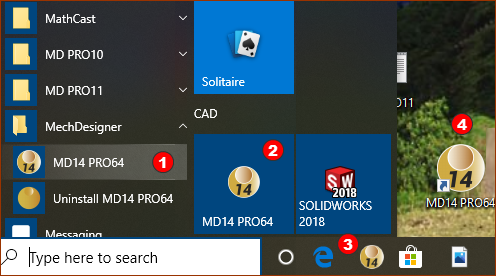 |
Run MDxx-TRL64 in the normal way:
MechDesigner, takes a LONG time to start the first time. Please WAIT
The first time, and every 4-5 days: CopyMinder checks to make sure MechDesigner is still on the same PC etc. If you do not click OK - MD14 may stop working, until you do click OK. Be completely assured, CopyMinder, Microcosm and PSMotion do not make use of the data other than to cure problems and bugs. WAIT. |
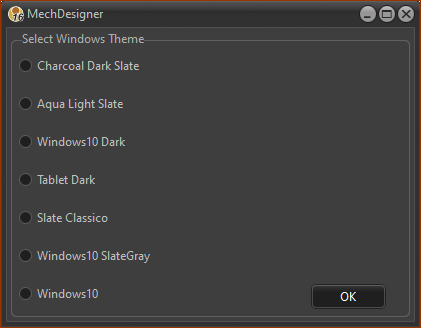 |
|
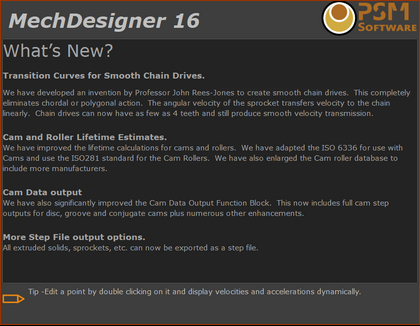 |
Installation Problems?
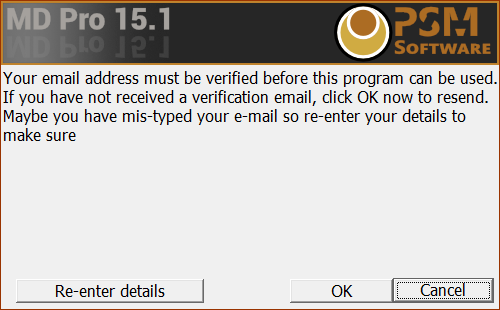 |
If you believe you have entered the correct email address, but you cannot find the verification email in your in-box ... Look in your spam or junk folder. The email verification is NOT from PSMotion. The email is: From: 'CopyMinder Verification'. Subject: 'CopyMinder Email Verification for product MDTRIAL' If you cannot find the email: Run MechDesigner Trial again. You have an opportunity to Re-enter details. A new email is sent to your email in-box. If you do not receive the email, please check your virus-checker, Firewall. Please email us at PSMotion so that we can verify the license for you. |