![]() Menu-bar and General Toolbars:
Menu-bar and General Toolbars:
Main Menu bar

The File, Edit, Run, Filters, View, Help menus have the commands that you find in most CAD applications.
The other menus have the commands to design and analyze your machine. The commands are contextual to the active Editor type.
File menuOpen, New, Save, Save as, Exit, as well as Save Timing Diagram, ... Edit menuApplication-Settings and Machine-Settings, Undo, Redo, Rename, Delete, ... Function-Blocks menuAdd Function-Blocks to Mechanism-Editors that plan how and when to apply a motion, measure motions of Parts, measure forces at joints, and many apply various useful tools: See Three-Editors: Mechanism-Editor Mechanism menuAdd Kinematic elements (Parts, Joints, ...) and Machine elements (Cams,. Gear-Pairs, Racks, Pulleys) to Mechanism-Editors: See Three-Editors: Mechanism-Editor Run menuStep-Forward (ALT+F), Step-Backward (ALT+B), Home (ALT+H), and Cycle-Continuously (ALT+C). Filters menuDisplay Filters and Selection Filters. View menuStandard Views, Spin, Pan, Window, Extents, Zoom-In, Zoom-Out, ... Help menu The Help menu has links to the Local Help and On-line Help, Tutorials, Examples, ... |
General toolbars
The General toolbars have the tools and utilities that are in most CAD applications.
The General toolbars are above and below the graphics-area.
The toolbars are collapsed when you start MechDesigner.
To show/hide the commands in a toolbar, click its expand/collapse icon.
General toolbars above the graphics-area
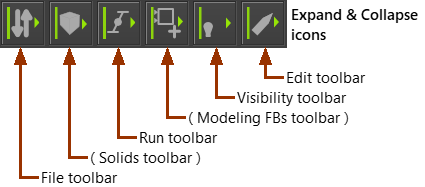
Overview of Toolbars ABOVE graphic-area
Click each icon to expand or collapse
 |
 |
 |
 |
 |
 |
General toolbars BELOW graphics-area
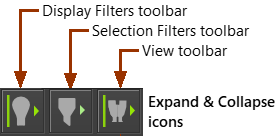
Overview of Toolbars BELOW graphic-area
Click each icon to expand or collapse
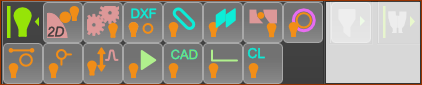 |
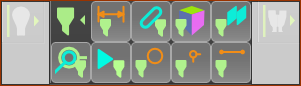 |
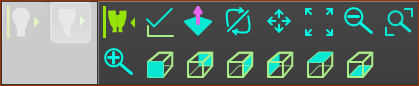 |