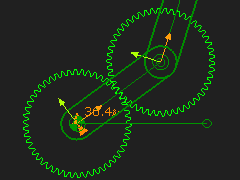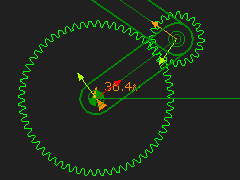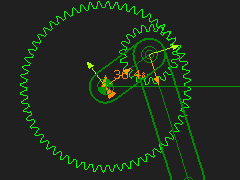Arrangement 1: Orbit a gear around the outside of a fixed-gear - External Mesh.
Arrangement 2: Orbit gear around the inside of a fixed-gear - Internal Mesh.
Epicyclic Gear-Pair - Prepare
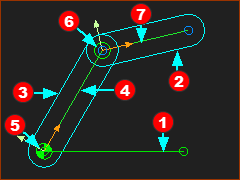 Three Lines in three Parts |
STEP 1: Three Lines in Three Parts
All Lines and or CAD-Lines |
|
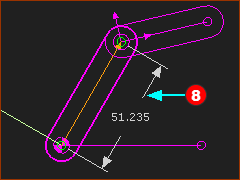 Dimension to Line for Gear-Centers |
STEP 1: Add a Dimension
|
|
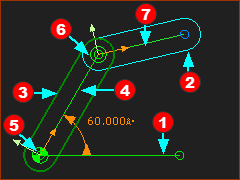 Model is prepared for Epicyclic Gears |
STEP 3: Add a Motion-Dimension FB other FBs
|
Add Gear-Pair
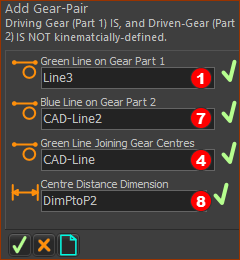 Command-Manager for Add Gear-Pair |
STEP 1: Start the Add Gear-Pair command
The Command-Manager has four selection-boxes. STEP 2: Select the four elements
STEP 3: Complete the command
|
||||
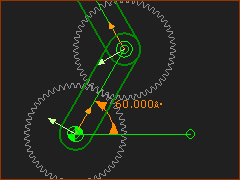 Epicyclic-Gears |
|||||
The default Gear-Pair has an External Mesh, and the gears have equal number-of-teeth.
|
|||||
In the Command-Manager we use the terms:
|
|||||
Videos
Video - Prepare for Epicyclic Gear-Pair
Prepare for Add Epicyclic-Gears
Video - Add Epicyclic Gear-Pair
Add Epicyclic-Gears
Edit Epicyclic Gear-Pair
Edit Number-of-Teeth, Module and Mesh
|
Default Gear-Pair: Orbiting Gear rotates around the outside of a Sun Gear The default Gear-Pair has: •an External Mesh form, and the number-of-teeth on each gear are equal. •a module that minimizes a change to the length of the Line that is the Line-of-centers. Length of the Line-of-Centers = Module × ( (Number-of-Teeth Gear 1 + Number-of-Teeth Gear 2) ÷ 2). |
|
Edit the Number-of-Teeth and Module: •Gear 1 = 60 •Gear 2 = 20 •Module = 2 Length of Line-of-Centers = Module × ((Number-of-Teeth Gear 1 + Number-of-Teeth Gear 2) / 2) = 2 × ((60 + 20)÷2) = 80mm |
|
Edit the Mesh - Orbiting Gear rotates inside the Stationary Gear. •Internal Mesh When the Gears have a different number-of-teeth, it is possible to move the smaller gear to the inside of the larger gear. Length of the Line-of-Centers with an Internal Mesh is: = 2 × ((60 – 20)÷2) = 40mm |