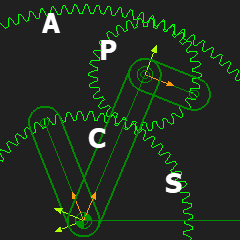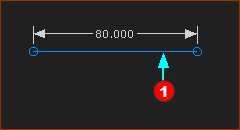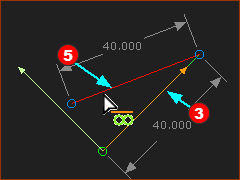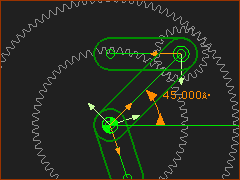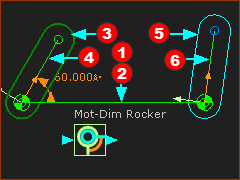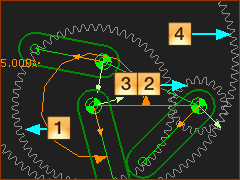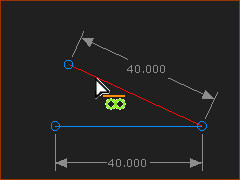B: ORBITING GEARS
Planetary Gear-Trains
A Planetary Gear Train.
•One or more gears (Planets) are held in a Carrier.
•The Planet gears rotate about their own axes and also rotate about the central axis of the Sun and Annulus Gears.
Note: The Rule: you cannot use the same Line as the Line-of-Centers for more than one Gear-Pair.
Planetary Gear Design Arrangements
|
The typical arrangement is shown to the left. It consists of a: •Sun (S) Gear with External Teeth •Annulus (A) Gear with Internal Teeth, with the same center as the Sun Gear •Planet (P) Gears that engage with the Sun and Ring Gear •Carrier (C) in which the Planet Pinions are supported. Note: The Annulus is also called the Ring. The Gear Ratios are a function of the gear - A, S or C - you lock. See YouTube video here: http://youtu.be/hXTzO1UXnLs There are also possibilities where all three members (A, S or C) rotate. They are called Differential Gears (to be updated for MD16) |
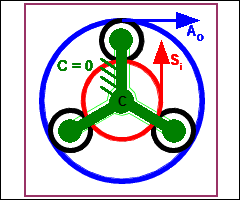 Planetary Gears |
Simple Planetary Gear-Trains There are six drive variations when there is one stationary gear . The three Variations that we describe for you are •Variation 1: The Carrier (C) is the Input; the Sun (S) is Stationary; the Output is (A). •Variation 2: The Sun (S), is the Input; the Carrier is Stationary (C); the Output is (A). •Variation 3: The Sun (S), is the Input; the Annulus (A) is Stationary; the Output is (C). Other Variations •Variation 4: The Carrier (C), is the Input; the Annulus (A) is Stationary; the Output is (S). •Variation 5: The Annulus (A), is the Input; the Carrier (C) is Stationary; the Output is (S). •Variation 6: The Annulus (A); is the Input: the Sun is Stationary (S); the Output is (C). ω = Number of Sun-Teeth / Number of Annulus-Teeth |
VARIATION 1: Driving Carrier (C) ; Driven Annulus (A) ; Stationary Sun (S)
Planetary Gears - Variation 1 |
This is a video of Variation 1 |
Prepare Gear-Pair 1
|
STEP 1: Add Line to the Base-Part
|
|
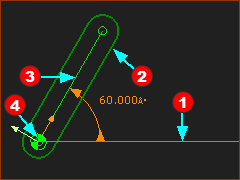 Dimension to Line for Gear-Centers |
STEP 2: Add a rotating-Part that is kinematically-defined
|
|
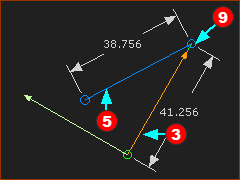 Model is prepared for Epicyclic Gears 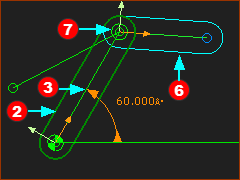 rotating-Part(6) that is NOT kinematically-defined |
STEP 3: Add a Line to the rotating-Part
|
|
STEP 4: Add a Part to the end of the rotating-Part
|
Add Gear-Pair 1
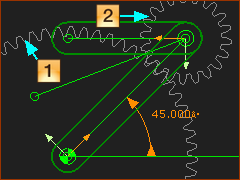 Epicyclick Gear-Pair ; Z1=60 ; Z2=20 |
See Add a Gear-Pair with an Orbiting center
The Length of the Line-of-Centers should be 40mm Length of Line-of-Centers with External Mesh |
Prepare Gear-Pair 2
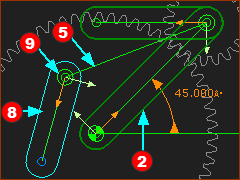 Planetary-Prepare |
STEP 1: Add a Part to the end of the Line
|
Add Gear-Pair 2
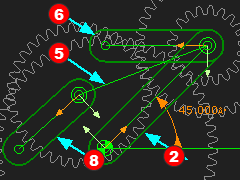 Gear-Pair 1 and 2 |
STEP 1: Add Gear-Pair 2
|
|
![Gear-Pair 1 [1,2] and Gear-Parr 2 [3,4] Gear-Pair 1 [1,2] and Gear-Parr 2 [3,4]](gst-14-b-208.png) Gear-Pair 1 [1,2] and Gear-Parr 2 [3,4] |
STEP 2: Edit Gear-Pair 2
The length of the Line-of-Centers should be 40mm The Length of Line-of-Centers with Internal Mesh |
|
|
STEP 3: Make the Line-of-Center of Gear-Pair 2 collinear with Line-of-Center of Gear-Pair 1
|
|
|
RESULT Planetary Gears of Variation 1 |
VARIATION 2: Driving Sun (C) ; Driven Planet (S) and Annulus (A), Stationary Carrier.
Planetary Gears - Variation 2 |
This is a video of Variation 2 |
Prepare Gear-Pair 1
|
Prepare the model for a Simple Gear-Pair
|
Add Gear-Pair 1
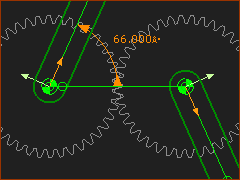 Simple Gear-Pair |
STEP 1: Do Add Gear
|
|
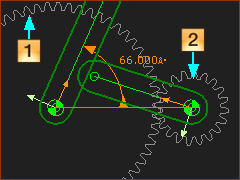 Gear 1=60T ; Gear 2= 20T |
STEP 2: Edit Gear-Pair 2
The length of the Line-of-Centers should be 40mm The Length of Line-of-Centers with Internal Mesh |
Prepare Gear-Pair 2
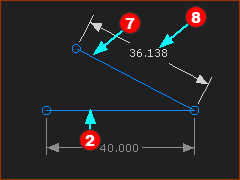 Line with Dimension |
STEP 1: Add a Line to the end of the Line-of-Centers in Gear-Pair 1
|
|
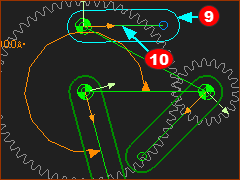 Part for Gear2 in Gear-Pair 2 |
STEP 2: Add a Part for Gear-2 in the Gear-Pair 2
|
Add Gear-Pair 2
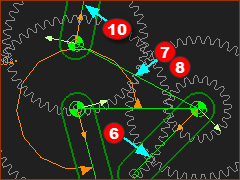 Gear-Pair 1 and 2 |
STEP 1: Add Gear-Pair 2
|
|
|
STEP 2: Edit Gear-Pair 2
The length of the Line-of-Centers should be 40mm The Length of Line-of-Centers with Internal Mesh |
|
|
STEP 3: Make the Line-of-Center of Gear-Pair 1 collinear with Line-of-Center of Gear-Pair 2
|
|
|
RESULT Planetary Gears of Variation 2 |
VARIATION 3: Driving Sun (S) ; Stationary Annulus (A) ; Driven Carrier (C);
Planetary Gears - Variation 3 |
This is a video of Variation 3 |
Prepare Gear-Pair 1
|
STEP 1: Add Line to the Base-Part
|
|
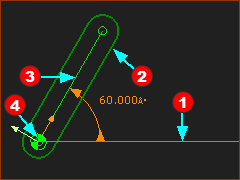 Dimension to Line for Gear-Centers |
STEP 2: Add a rotating-Part that is kinematically-defined
|
|
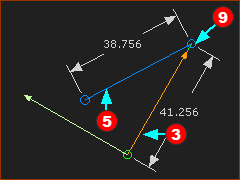 Model is prepared for Epicyclic Gears 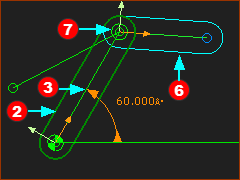 rotating-Part(6) that is NOT kinematically-defined |
STEP 3: Add a Line to the rotating-Part
|
|
STEP 4: Add a Part to the end of the rotating-Part
|
Add Gear-Pair 1
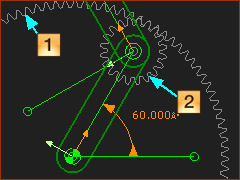 Epicyclick Gear-Pair ; Z1=100 ; Z2=20, |
See Add a Gear-Pair with an Orbiting center
The Length of the Line-of-Centers should be 40mm Length of Line-of-Centers with Internal Mesh |
Prepare Gear-Pair 2
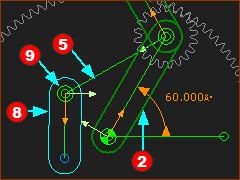 Prepare for Gear-Pair 2 |
STEP 1: Add a Part to the end of the Line
|
Add Gear-Pair 2
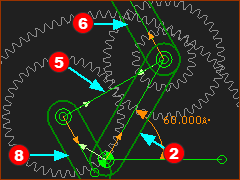 Gear-Pair 1 and 2 |
STEP 1: Add Gear-Pair 2
|
|
![Gear-Pair 1 [1,2] and Gear-Parr 2 [3,4] Gear-Pair 1 [1,2] and Gear-Parr 2 [3,4]](gst-14-b-208.png) Gear-Pair 1 [1,2] and Gear-Parr 2 [3,4] |
STEP 2: Edit Gear-Pair 2
The length of the Line-of-Centers should be 40mm The Length of Line-of-Centers with Internal Mesh |
|
|
STEP 3: Make the Line-of-Center of Gear-Pair 2 collinear with Line-of-Center of Gear-Pair 1
|
|
|
RESULT Planetary Gears of Variation 3 |