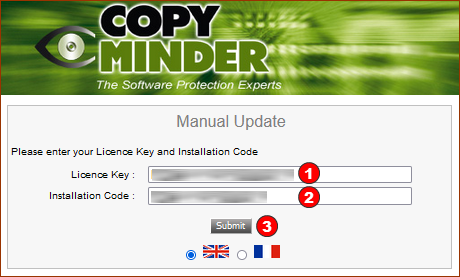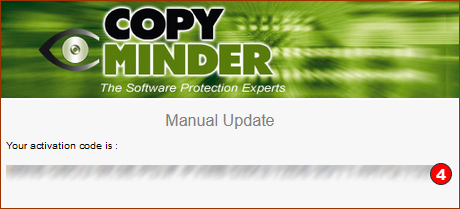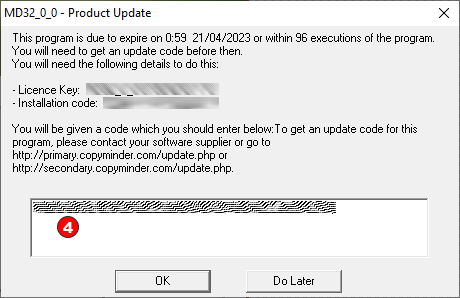Manual Installation - only if no internet, and not recommended
If, when you run MechDesigner the first time, you cannot connect to the internet, the protection method changes to the Manual Installation method.
If you want the your software protection to be automatic and over the Internet, do not do a Manual Installation. You should find out why MechDesigner cannot connect to the internet - see Firewall? Virus Checker? Permissions?
The Manual Installation method is not recommended as it makes protection more difficult and time consuming for you and for PSMotion.
However, it is an option for those corporations that do not allow or must block software from communicating over internet.
Note:
We do not support the Manual Installation method for a Network/Floating License, unless we agree before you purchase.
Manual Activation/Update method - NO internet access
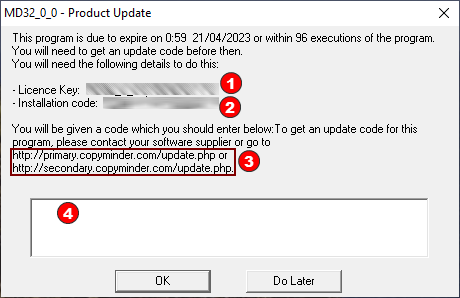 |
In the Manual Installation form, there is:
 A box to enter the Activation-Code which you will get after you enter the Product and Installation Code at the URL A box to enter the Activation-Code which you will get after you enter the Product and Installation Code at the URLNote - The image to the left is the Product Update message. Replace Update with Activate in the URL |
|
URL with the Manual Installation/Update Note - The image to the left is the Manual Update message. Replace Update with Activate in the form.
On a PC with internet access, 1.Enter the URL in your preferred browser. 2.Enter your License Key in the License Key boxes 3.Enter the Installation Code from form in the image above |
|
You receive an Activation code |
|
Ideally Cut and Paste the code in the box Or carefully enter the Activation/Update Code in the box Click the OK button.
WAIT |