Why can I not select the Part-Outline?
With some graphic-cards, you cannot select the Part-Outline easily.
Basic Checks
•Do you have a Selection-Filter selected? - See Filters menu > Selection-Filters
•Are you using an Intel graphics-card? - See Help menu > About > Graphics tab > Graphics-Card
Your laptop may have two graphics-cards. If this is the case, force your laptop to use the other graphics-card (that is, NOT the Intel) when you start MechDesigner.
Alternative Methods
If the Basic Checks are not helpful, then there are three other Methods to select a Part-Outline, or Part.
Method 1: |
|
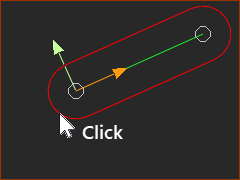 METHOD 1: Select near start-Point. |
The Arc near the Part's start-Point method 1.Move your pointer above the arc of the Part-Outline - see image 2.Double-Click your mouse or 2.Click your mouse The Part should be in the Selection-Window 3.Right-Click the Part 4.Click Edit element in the shortcut menu |
Method 2: |
|
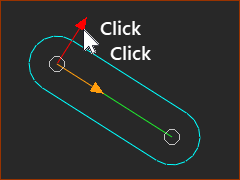 METHOD 2: Double-click the Y-axis |
The Y-axis method. 1.Double-click the Y-axis to edit a Part, |
Method 3: |
|
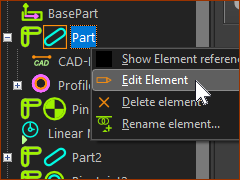 METHOD 3: Select in the Assembly-Tree |
The Assembly-Tree method. In the Assembly-Tree: 1.Right-Click the Part 2.Select Edit element in the shortcut menu
|