Use Minimum and Maximum Values
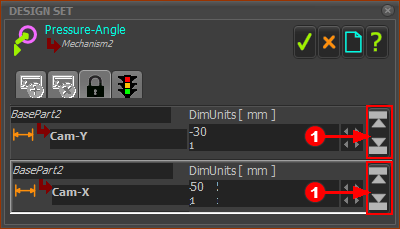
|
|
Edit the Minimum and Maximum Values
|
|
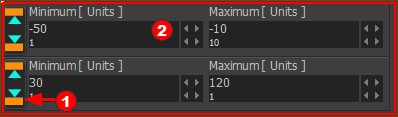 Minimum and Maximum Values to the right of the Min/Max button |
|
Edit the Minimum and Maximum Values, continued...
Now you can edit the position of the Cam-Shaft only within the Minimum and Maximum Limits. Save your model. |