Visibility > Element-Visibility toolbar
The Element-Visibility toolbar is BELOW the graphics-area.
The tools in the Element-Visibility toolbar are also in the Visibility menu.
Default: We show all element types
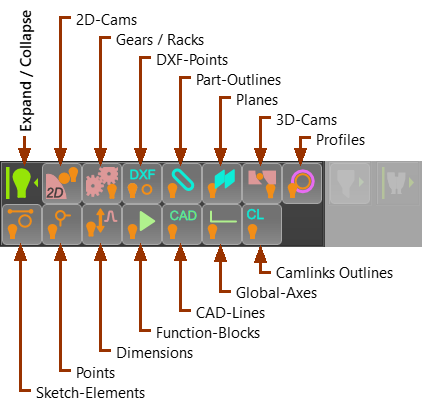
Display Filters toolbar
[Default: All Filters Selected to Display ALL element-types]
Display Filter icons
|
Show or Hide Planes from the graphics-area. Note: An active Mechanism-Editor shows only those Planes that are its 'children'. |
|
Show or Hide Model Axes from the graphics-area. |
|
Show or Hide Part-Outlines AND Joints from the graphics-area. |
|
Show or Hide Points from the graphics-area. |
|
Show or Hide Sketch-Elements AND Part-Axes from the graphics-area. |
|
Show or Hide Profiles from the graphics-area. |
|
Click to hide CAD-Lines, all DXF Outlines and CAD-Solids from the graphics-area. |
|
Show or Hide DXF Points in DXF-Drawings from the graphics-area. Other DXF Entities are in the graphics-area. DXF Points show at the ends of DXF Entities in a DXF-Drawing only when you the CAD-Line dialog is active. |
|
Show or Hide Camlinks Outlines from the graphics-area. Camlinks was a 2D kinematics software package. |
|
Show or Hide Function-Blocks from the graphics-area. |
|
Show or Hide: |
|
Show or Hide Gear-Pairs |
|
Show or Hide 2D Cams |
|
Show or Hide 3D-Cams |