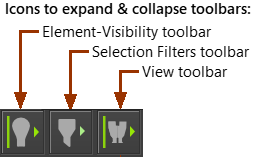Filters
Selection Filters help you to select different types of elements in the graphics-area. For example, select the filter for Points so that you can select only Points.
Filter menu
When you show menus, use Filters to help you select different element-types.

MD17 - Filter menu
Filter toolbar (+Element-Visibility and View toolbars)
When you show toolbars, the Selection Filters toolbars are BELOW the graphics-area.