How to edit Extrusion elements
NOTE:
An Extrusion is a child to a Profile.
•You can ONLY Edit Extrusions
•You can ONLY Delete Profiles, which also deletes its child Extrusion.
Edit the Extrusion
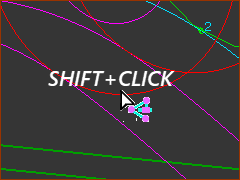 SHIFT+CLICK Profile element |
graphics-area - Option 1: The image to the left shows Profiles contours (Pink is the default color) in the graphics-area. The Extrusion is not in the graphics-area.
|
|
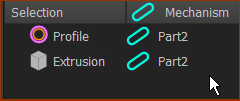 Profile AND Extrusion in Selection-Window 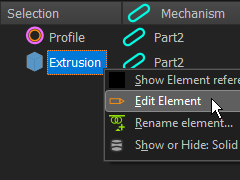 |
||
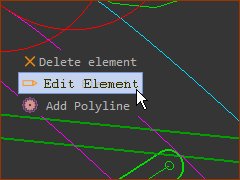 |
graphics-area - Option 2:
|
|
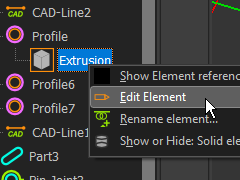 |
Assembly-Tree - OPTION 3:
|
Delete a Profile?
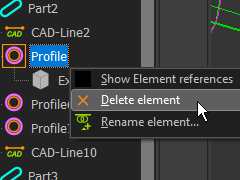 |
Delete the Profile (and the Extrusion)
|