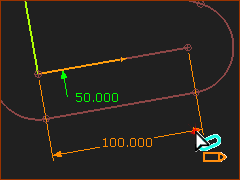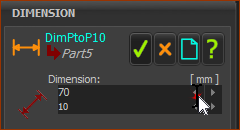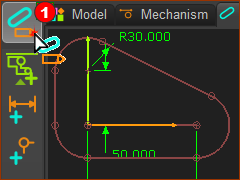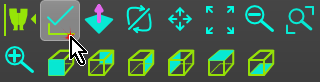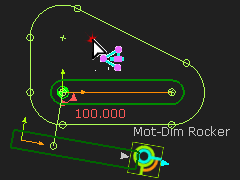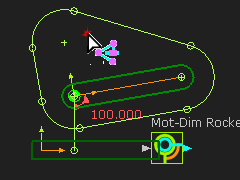Summary of the Step
The shape of the sketch-loop is related to the length of the Part.
We will edit the length of the Part.
Change the Length of Part
|
STEP 1: Change the Length of a the Part
The Dimension dialog opens |
|
|
STEP 2: Edit the dimension
|
Close the Part Editor
|
STEP 1: Close the Part-Editor
You are now in the Mechanism-Editor again. When you close the Part-Editor, the X-axis of the Part will be horizontal! In the Mechanism-Editor, you want the Base-Part to be horizontal.
STEP 2: Make the Base-Part horizontal
The Base-Part is now horizontal Result
Save your model. See also@ Trouble-shoot Geometry. |
||||
|
|||||
|