Motion -Law : Z-Raw-Data, Position-List, or Acceleration List.
The Z-Raw-Data*, Position List, or Acceleration List segment types are those you can use to import your own data. To import you own motion data: 1.Select a Motion name-tab 2.Use the Motion-Law Selector to make the segment a Z-Raw-Data* (or Position List, or Acceleration List). We will assume the segment is Z-Raw-Data*. In the image below: there is only one segment. The X-axis range is from 0 to 360. Your motion may have one or more Z-Raw Data segments, and optionally, it may be mixed with segments that are not Z-Raw-Data segments. 3.Click the Z-Raw-Data segment in the graph area 4.Open the Data-Transfer Table 5.Select the top, left cell in the Data-Transfer Table. 6.Cut & Paste data to the Data-Transfer Table from, a Graph FB, NotePad®, Excel®, a TXT, or ASC file-type. The data must be as columns of data. In the Data-Transfer Table: To select all of the data-points 6.Click the header of the column you want to import OR - To select a set of data-points from within the full column of data-points 6.Click the first data-point in the column of data you want to import 7.SHIFT+ Click the last data-point in the column of data 8.Click the icon Put Data to List Segment in the Data-Transfer Toolbar  Put Data to List Segment |
||
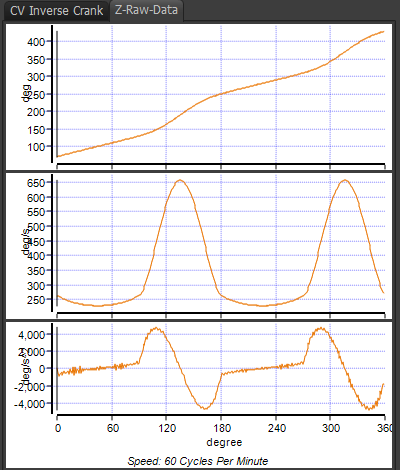 |
Z-Raw-Data After you Put data to a List Segment type - a Z-Raw-Data segment in this case, we do the following automatically: •Do nothing if you post less than 5 points! We will tell you to select more points from your list of data. or •Create points that coincide with the number of motion-points as specified in the Active-Motion-Settings dialog. (e.g. 360 total points) •Numerically differentiate the data to calculate Velocity, Acceleration, and Jerk values for their motion-graphs.
|
|