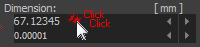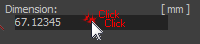Edit a parameter in a dialog
In this example, the parameter-name is Dimension in the Dimension dialog, and the parameter-value is 300.
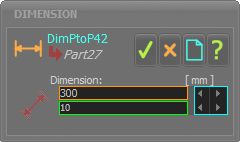 Dimension dialog |
|||||||||||||
In the image above, I have added three colored boxes.
If you cannot see the Spin-Box tool:
|
How to edit parameters in a dialog.
There are three different methods to edit the parameter-value.
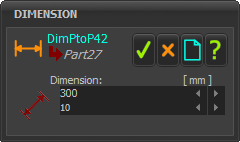 Dimension dialog-box |
Enter a value directly: 1.Use your keyboard to enter a new value 2.Press the Enter key ( You must press the Enter key. |
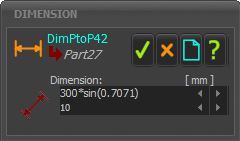 Equation in Dimension box |
Enter a value as a symbolic equation: 1.Use your keyboard to enter a symbolic-equation in the data-box 2.Press the Enter key ( You must press the Enter key. |
Symbolic parameters for an Equation: •Simple Arithmetic: +, –, *, / •^ (power), Sqrt() •Trigonometric (Angles are Radians): pi, Sin(), Cos(), Tan(), Sinh(), Cosh(), Tansh(), ArcSin(), ArcCos(), ArcTan2( ; ) |
|
Spin-Box arrowhead buttons (to the right-side of the Parameter-Value in the CYAN-BOX) |
|
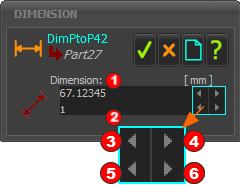 Spin-Box tool |
Subtract the Spin-Increment
Add the Spin-Increment
Divide the Spin-Increment
Multiply the Spin-Increment |
EXAMPLE: Edit the Parameter-Value Click the Top, Left arrowhead Parameter-value - Spin-Increment (1) = new Parameter-Value 67.12345 – 1 = 66.12345 Click the Top, Right Parameter-value + Spin-Increment + Spin-Increment = new Parameter-Value 66.12345 + 1 + 1 = 68.12345 Edit the Spin-Increment Click the Bottom, Left arrowhead Spin-Increment / 10 = new Spin-Increment 1 / 10 = 0.1 Click the Bottom, Right Spin-Increment * 10 * 10 = new Spin-Increment 0.1 * 10 * 10 = 10 WARNING: The model re-builds each time you click the top arrowhead buttons in the Spin-Box tool. If the model is complex, it can take a long time to update the model. |
|
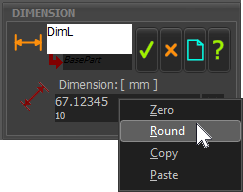 |
To see the Zero / Round / Paste / Copy shortcut menu:
|