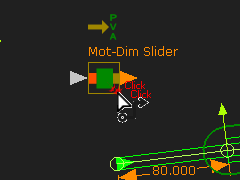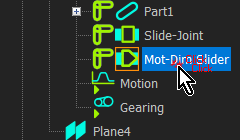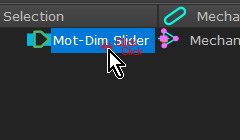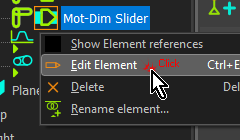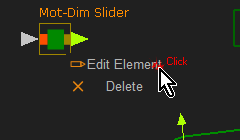Edit an element - open the element's dialog
To edit an element, you must open the element's dialog. There are many methods.
With each method, you must select the element. You can select the element in three places:
It may be helpful to use a Selection-Filter to filter for the type of element you want to edit.
How to open a dialog:
Do one of these methods:
|
Summary:
|
Summary: 1.Right-click the element in the Selection-Window, the Assembly-Tree and graphics-area 2.Click Edit-Element in the shortcut menu.
|
|
You must pre-select the element you want to edit. 1.Click the element you want to edit in the Selection-Window, Assembly-Tree or graphics-area 2.Click Edit toolbar > Edit Element icon |
|
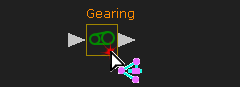 Click element in Graphic-Area 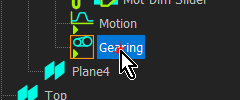 Click element in Assembly-Tree |
For example: To edit a Gearing FB: 1.Click the Gearing FB in the Selection-Window or 1.Click the Gearing FB in the graphics-area or 1.Click the Gearing FB in the Assembly-Tree |
|
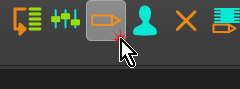 Click 'Edit-Element' icon in Edit menu |
Then 2.Click Edit toolbar > Edit Element The Gearing-FB dialog is now open. |
|
Special Cases:
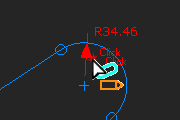 Double-click Arrowhead |
1.Make sure you deselect all other commands. Frequently, Add Dimension is the active command. You must deselect it. E.g click the ESC key on your keyboard. 2.Double-Click the arrowhead of a dimension to open the Dimension dialog If you try to click the dimension number - R34.46 in the image to the left - MechDesigner does not respond. |
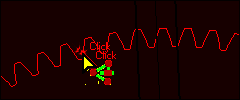 |
When you click a Gear-Pair or 2D-Cam, it is possible to click four elements: •the Gear-Pair (or 2D-Cam) - select it in the Selection-Window •a Polyline - you can only add or update the shape of a Polyline •a Profile and Extrusion - you can only edit the Extrusion |
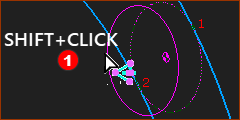 Shift-click a Profile |
To edit an Extrusion that you cannot see, but you can see its Profile or Auto-Profile. 1.SHIFT-CLICK the PINK Profile element The Profile AND Extrusion elements are now in the Selection-Window. 2.Right-click the Extrusion element in the Selection-Window 3.Click Edit element in the shortcut menu. |
You cannot edit an element when: •A different dialog is open. Close all other dialogs. (ALT+F4 if you cannot see the dialog). •You double-click two or more elements. You open none or one dialog. •A command is active, in the Command-Manager. You must complete or cancel that command. •You cannot edit the element - for example, a Slide-Joint |