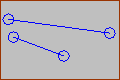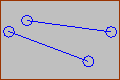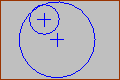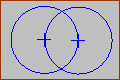Add Equal
|
Line and Line (Equal)
Circle or Arc and Circle or Arc (Equal)
|
Delete Equal
We do no show constraints in the graphics-area. You must find the constraint you want to delete. 1.SHIFT + Click a Circle, Arc, or Line in the graphics area. If the sketch-element has an Equal constraint, it shows in the Selection-Window. 2.Right-click the Equal constraint in the Selection-Window. 3.Click Delete element in the shortcut menu. |