 Part-Editor
Part-Editor
What is the Part-Editor?
When you edit a Part, you open the Part-Editor, and close the Mechanism-Editor in which the Part is a child. The Part-Editor is the workspace with which you add and edit geometry in a Part. The workspace of the Part-Editor includes the Part name-tab, the graphics-area, and the XY-axes at the origin of the Part. The commands are in the Geometry menu (MD17), the Geometry toolbar, and the Constraints toolbar. |
What is a Part?
A Part represents any rigid-body in your machine. Parts in MechDesigner include the: •Base-Part : the fixed-frame that we add to the model when you add a new Mechanism-Editor. •Parts : the Parts that you add to the model. Derived names that we use for for Parts include: •Connecting-Part : a Part in a spatial mechanism •Free, Completely-Free, not kinematically-defined, or not solved : a Part whose Mobility > 0 •Kinematically-defined, solved : a Part whose Mobility = 0 •Motion-Part, Rocker, and Slider : a Part whose motion you control with a Motion-Dimension FB |
Why edit a Part?
Use the part editor to add sketch elements, constraints, and dimensions to a part. See more: Why edit a Part. See also: How to start the Part-Editor and How to exit the Part-Editor |
Part-Editor workspace
When you edit a Part, the Part-Editor workspace replaces the Mechanism-Editor workspace in which the Part is a child. To edit a different Part, you must first close the Part-Editor, and then edit the different Part.
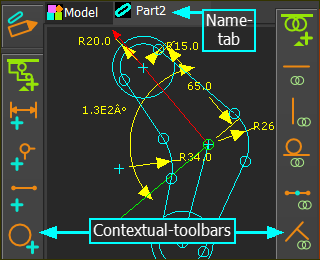 Part-Editor: Example |
Graphics-area : shows the XY-Axes of the Part, the sketch-elements, and dimensions that you add to the Part. Name-tab : is above the graphics-area. The name of the tab changes from the name of the Mechanism-Editor to the name of the Part. Note: We do not show in the graphic-area the Constraints you add to or between sketch-elements - see How to delete a constraint. |
Menus and Toolbars:
See also: How to start the Part-Editor and How to exit the Part-Editor Geometry menu  Geometry menu : Add sketch-elements, constraints, and dimensions The Geometry menu has the commands that are in the Geometry toolbar and the Constraints toolbar. •Geometry toolbar (left (<<) of workspace and graphics-area) The commands to add sketch-elements and dimensions •Constraints toolbar (right (>>) of workspace and graphics-area) The commands to add constraints to and between sketch-elements. |