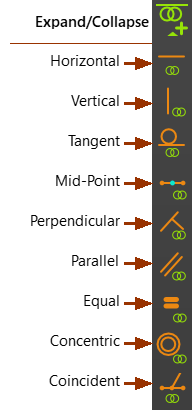Part-Editor - Geometry menu and Constraint toolbar
Use the commands in the Geometry menu or Constraints toolbar to add Constraints:
oto a sketch-element
obetween two sketch-elements
obetween a sketch-element and the X-axis or Y-axis
See also: How to Delete a Constraint
See also: Why cannot I add another Constraint?
See also: Geometry toolbar
Geometry menu
The Geometry menu includes the commands to add Constraints to or between sketch-elements.

Geometry menu > Constraint commands
Constraints toolbar
The Constraints toolbar is to the right of the graphics-area.
How to Delete a Constraint
You cannot see Constraints in the graphics-area. To DELETE a Constraint: 1.SHIFT + Click a sketch-element or a Point* that has a constraint you want to delete. All of the Constraints that apply to the sketch-element or Point* are now in the Selection-Window In the Selection-Window: 2.Right-click the Constraint you want to delete 3.Click Delete element in the shortcut menu * Point, start-Point, end-Point, or center-Point |
About Merge-Points and Coincident Constraint between Points
Add MERGE-POINTS moves two Points* together, and deletes one of the Points. Add Coincident Constraint is between two Points*. The command does not delete one of the Points*. You can delete a Coincident constraint- see How to delete a constraint. Usually, add a Coincident constraint for construction geometry. * Points, start-Points, end-Points, center-Points. |
Why cannot I add a Constraint to a sketch-element?
You cannot OVER-constrain a sketch-element. For example, a Point* has only two degrees-of-freedom. If you: 1.Add a Coincident constraint between a Point* and a Line You cannot: 2.Also add a Coincident constraint between the same Point* and the start-Point or end-Point of the same Line. Why? You cannot remove three degrees-of-freedom from a Point. You remove one degree-of-freedom from the Point. when you do '1'. You attempt to remove two more degrees-of-freedom from the Point in '2'. What do I need to do? 1.Delete the Coincident constraint between the Point* and the Line - see How to Delete Constraint 2.Add the Coincident constraint between the Point* and the start-Point or end-Point of the Line. |