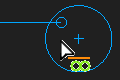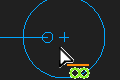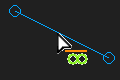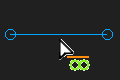Add Horizontal
There are two types of Horizontal constraint.
|
Two Points (HorizontalPtoP)
Line (HorizontalL)
|
Delete Horizontal
We do no show constraints in the graphics-area. You must find the constraint you want to delete. 1.SHIFT + Click a Point or Linein the graphics-area. If the sketch-element has a HorizontalL or HorizontalPtoP constraint, it shows in the Selection-Window. 2.Right-click the HorizontalL or HorizontalPtoP constraint in the Selection-Window. 3.Click Delete element in the shortcut menu. |