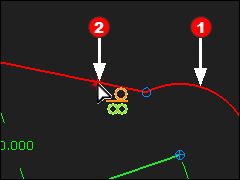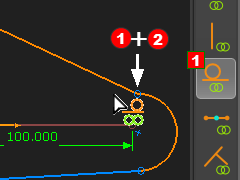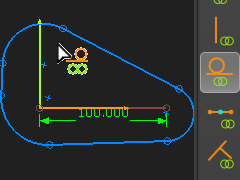Summary of this Step
Add Tangent constraints between the adjacent Lines and Arcs.
|
See also
Add Tangent
There are two methods to add a Constraint when it is between two sketch-elements.
Method 1
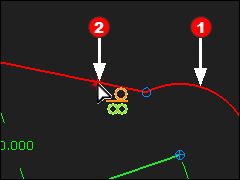 Method 1: Select 1 + 1 sketch-Elements |
Method 1
1.Click
a)Click a sketch-element – e.g. an Arc
b)Click an adjacent sketch-element – e.g. a Line
Note: Arc must be selected when you select Line must be selected when you select Line
|
|
Method 2
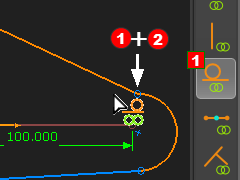 Method 2: Select 2 x Sketch-Elements |
Method 2
1.Click
a)Hover + Click above Line AND Arc AND Arc at the same time, together. at the same time, together.
b)Click your mouse-pointer when the two sketch-elements are the selected color.
Note: If you accidentally miss the sketch-elements, try again, or use Method 1.
|
|
Add Tangent Constraint x 6
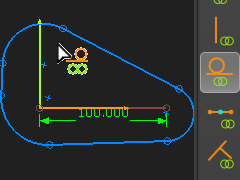 Sketch-Loop with 6 x Tangents |
Add 6 × Tangent Constraints

|
1.Expand the to the Right of the graphics-area
2.Click
The pointer changes to .
|
1.Do Method 1 × 6
or
3.Do Method 2 × 6 |
|