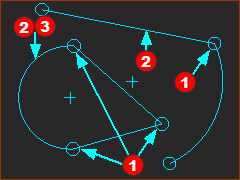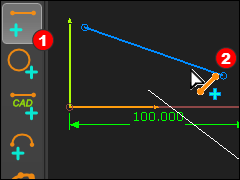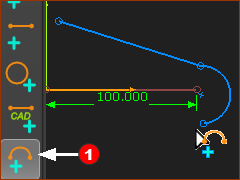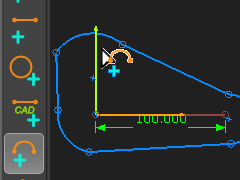Definitions of Sketch-Path and Sketch-Loop
|
Sketch-Path
Sketch-Loop
|
Add Sketch-Loop of Lines and Arcs.
To add a sketch-loop, the start-Points and end-Points of adjacent sketch-element are merged. |
|||||
|
STEP 1: Do Add Line
STEP 2: Do Add Arc - with the Efficient Merge-Point method
|
||||
|
|||||
|
STEP 3: Do Steps 1 and 2 two more time to complete a sketch-loop
The sketch-loop is complete. It should be similar to the image. |
||||