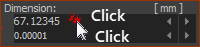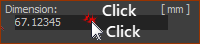Parameters values in a dialog.
You edit motion-values or parameter-values in the same way in all dialogs.
This image is the Dimension dialog that you use in MechDesigner.
It has one parameter (Dimension) and data-box (currently set to 300).
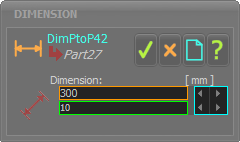 |
In this image of the Dimension dialog, I have added 'windows' to highlight the three areas of the parameter box. The three areas of the parameter box are:
If you cannot see the Spin-Box tool
|
||||||||||||||||
How to edit parameters in a dialog.
There are three different procedures you can use to edit a parameter in a dialog.
 Method 1: Enter the Parameter Value with your Keyboard
Method 1: Enter the Parameter Value with your Keyboard
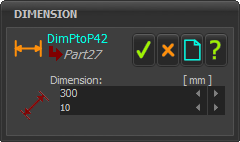 |
Enter a value directly: 1.Use your keyboard to enter the data-value 2.Press the Enter key on your keyboard to update to the new value You must press the Enter key. |
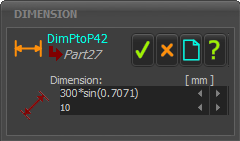 |
Enter a value as a symbolic equation: 1.Use your keyboard to enter an equation 2.Press the Enter on your keyboard to update to the new value You must press the Enter key |
Symbolic parameters for an Equation: •Simple Arithmetic: +, –, *, / •^, Sqrt() •Trigonometric (Angles are Radians), Sin(), Cos(), Tan(), Sinh, Cosh, Tansh, ArcSin(), ArcCos(), ArcTan2( ; ) |
|
![]() Method 2: Use the 'Spin-Box' tool
Method 2: Use the 'Spin-Box' tool
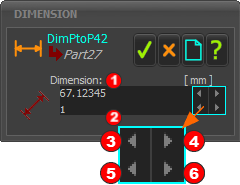 |
Spin-Box arrowhead buttons (in the CYAN-BOX)
|
EXAMPLE: Edit the Parameter-Value •Click the Top & Left •Click the Top & Right Edit the Spin-Increment •Click the Bottom & Left •Click the Bottom & Right WARNING: The model re-builds each time you click the top arrowhead buttons in the Spin-Box tool. If the model is complex, it may be a long time to update the model. |
 Method 3: Use the Zero/Round shortcut menu
Method 3: Use the Zero/Round shortcut menu
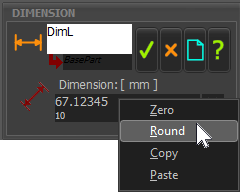 |
To see the Zero / Round / Paste / Copy : 1.Right-click inside the data-box The Zero / Round / Copy / Paste shortcut-menu shows. •Zero - the parameter-value becomes zero(0), or the smallest possible value for the parameter-value •Round - the parameter-value becomes the nearest value that is exactly divisible by the Spin-Increment. The Spin-Increment is below the data-box - ten(10) in the image •Copy - to copy the parameter-value to your clipboard. •Paste - to paste the parameter-value from your clipboard. |