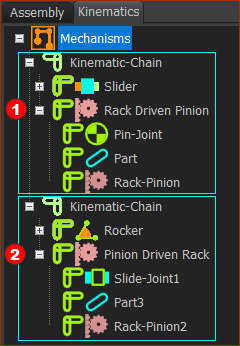Rack-Pinion / Ball-Screw
A Rack is a Linear-Gear. The Rack can drive, or be driven by, a Pinion. The Rack has a linear motion and the Pinion has an angular motion.
The preparation for a Ball-Screw is identical to a Rack and Pinion. Use the Rack-Pinion dialog to enable Rack-Pinion or Ball-Screw.
Add Rack-Pinion removes one(1) degree-of-freedom from a rotating-Part or a sliding-Part.
Terminology
Rack -Pinion : |
A Rack-Pinion is a sliding linear-gear (Rack) that is in mesh with a rotating circular-gear (Pinion). The motion of each Part is related by the module and number-of-teeth on the Pinion. |
Ball-Screw : |
A Ball-Screw is a device in which a Screw rotates to move a Nut, or vice-versa. The Linear-Motion of the Nut and the rotation of the Screw are related by the lead of the screw-thread. |
sliding-Part : |
a Part that you join to a different Part with a Slide-Joint. |
rotating-Part : |
a Part that you join to a different Part with a Pin-Joint. |
Prepare Add Rack-Pinion
Prepare: Driving Pinion; Driven Rack
|
Elements before you do Add Rack-Pinion
|
Prepare: Driving Rack, Driven Pinion
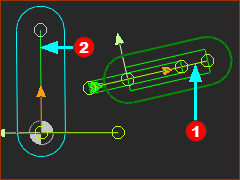 |
Elements before you do Add Rack-Pinion
|
Add Rack-Pinion
Driving Pinion; Driven Rack
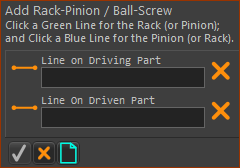 |
STEP 1: Click Add Rack-Pinion
In the Command-Manager, there are two elements to select. STEP 2: Select the two elements in the graphics-area
STEP 3: Complete the Command
Result :
|
|||||
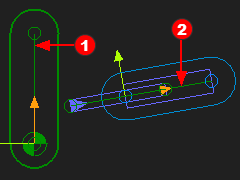 |
||||||
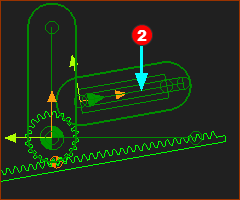 |
Driving Rack; Driven-Pinion
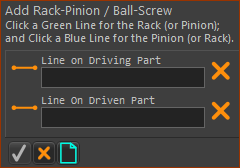 |
STEP 1:Add Rack-Pinion
In the Command-Manager, there are two elements to select. STEP 2:Select the two elements in the graphics-area
STEP 3:Complete the Command
The Rack-Pinion is now in the Assembly-Tree and graphics-area. Result :
|
|||||
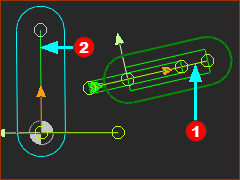 |
||||||
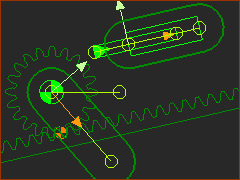 |
Kinematics-Tree of Rack-Pinion
|
|
|
|
Video of Add Rack-Pinion
Video: Add Rack-Pinion