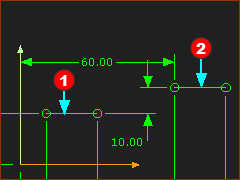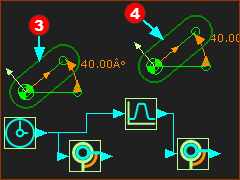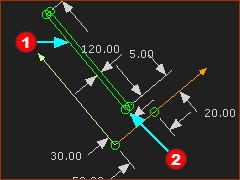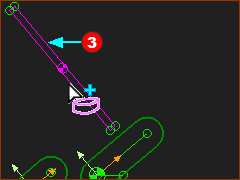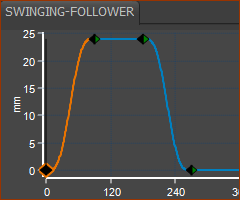Summary
In this tutorial, the Flat-Faced Follower is Swinging and Oscillating. The kinematic-chains for the Cam-Part and the Follower-Part are simple: •The Cam-Part is a Rocker that rotates with a constant angular-velocity - a Cam-Shaft •The Follower-Part is a Rocker that oscillates back and forth - the term we use is Swinging or Rotating Follower. The term for the shape of the Follower-Profile is Flat-Faced Follower. |
Add the Parts for the Cam and the Follower
|
STEP 1: Add a Mechanism-Editor STEP 2: Add Lines to the Base-Part
|
||
|
STEP 3: Add the Cam-Shaft
The Cam-Shaft rotates one time per machine-cycle. STEP 4: Add the Swinging-Follower
|
Add the Flat-faced Follower
The Flat-Faced Follower must be a sketch-loop. One of the sketch-elements must be a Line.
The best shape for a Flat-Faced Follower is a long, narrow rectangle. One of the long sides of the rectangle is the contact face.
|
STEP 1: Add the Flat-Faced Follower sketch-loop See dimensions in the image to the left.
STEP 2: Add a Profile/Extrusion to the sketch-loop
|
||
|
Define a Motion
|
STEP 1: Define a Motion See MotionDesigner Help. Use the Blend-Point Editor to edit the motion.
|
Add the 2D-Cam
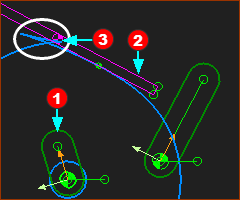 Cam is Undercutting 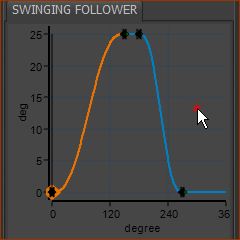 New Motion Timing 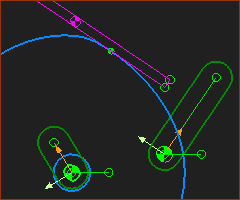 Final Cam |
STEP 1: Add a 2D-Cam
With a Flat-Faced Follower, the Outer Cam-Profile is not usually useful. STEP 2: Hide the Outer Cam-Profile
The image above indicates that cam undercuts - see the fish-tail STEP 3: Edit the Motion Use the Blend-Point Editor to edit the timing of the motion - the X-axis of the Blend-Point.
Now, the Cam does not undercut. |