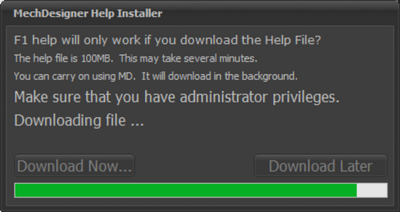Help while you use MechDesigner.
Help is available as:
•http://mechdesigner.support (you are here)
•Tutorial Videos - see Help menu
•Messages in the Feedback-Area
Local help: Contextual to Commands, Dialogs, and Parameters:
It is always a good idea to download the latest help from our website.
|
||
Command Help: |
||
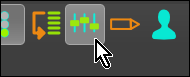 Help for a command |
Use the F1 key on your keyboard to open the local-help for a command:
|
|
Dialog Help: |
||
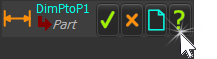 |
To edit an element's parameters (e.g. change the value of a Dimension), you open the element's dialog (Dimension dialog). Each type of element type has the same dialog format. Only the parameters are different. |
|
There is a mini-toolbar of four icons at the top of each dialog.
|
||
Parameter Help: |
||
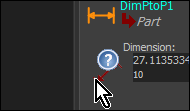 Help for a parameter |
Each dialog has Parameters that you edit to control the element. If there is an icon to the left of a parameter data-box, (with a little skill):
|
|
Tool-Tips
To Enable Tool-Tips:
To see a Tool-Tip:
|
![]() VIDEO: Contextual Help for Commands, Dialogs, and Parameters
VIDEO: Contextual Help for Commands, Dialogs, and Parameters
Getting Help from within the Mechdesigner Application. |
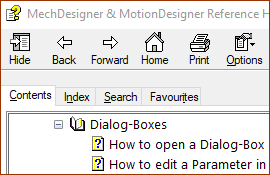 Contents tab |
To the left, there are four(4) tabs at the top of the topics: Contents (default):
|
|
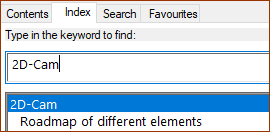 Index tab |
Index:
|
|
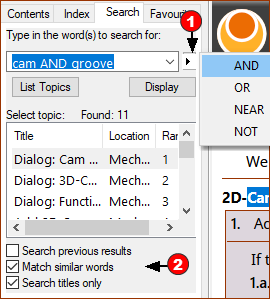 Search tab |
Search:
|
You may need ask your I.T. department for these Windows' permissions on your PC. A)Do you have permission to see <CommonAppData > \Help\ ?
B)Do you have permission to download the local-help file ?
|