Why add a Spring FB?
See also: Spring FB dialog
Use a Spring FB to add a force between two Points*. The Points* are usually in different Parts.
* Point, start-Point, end-Point, center-Point.
One Spring FB can superimpose these forces:
•Spring Force - a force proportional to the dimensional difference between the Spring's Anchor-Points and its Free-Length.
•Constant Force - a constant force that pulls or pushes the Spring's Anchor-Points, throughout the machine-cycle.
•Coulomb Constant-Force - a constant force that acts in the direction that is opposite to the relative velocity between the Spring's Anchor-Points.
•Drag-Force - a force that is proportional to the relative velocity between the Spring's Anchor-Points.
•Drag Force-Squared - a force that is proportional to the square of the relative velocity between the Spring's Anchor-Points.
•Force-Function - a force-function that you add to the input-connector of the Spring FB.
The Forces values are superimposed (added) together to give the Total-Force at the output-connector of the Spring FB.
Terminology:
Anchor-Points : |
The two(2) Points that define the axis through which the Spring FB applies its Force. You select the two Points when you add a Spring FB. |
Force element : |
A Spring FB is a Force-Element. |
Linear Motive Force : |
The Spring FB can be a Power-Source. It calculates the Application Load. A Linear Motor would provide the Linear Motive Force equal to the Application Load. |
Add Spring FB
 Spring FB in the graphic-area |
STEP 1:Start the Add Spring FB command
STEP 2:Select the Anchor-Points
The Spring FB is now in the graphics-area. STEP 3:Open the Spring FB dialog |
||||||
Spring FB in the graphics-area:
Note: Positive (Negative) force values Pull (Push) the Anchor-Points together (apart). |
|||||||
Spring FB States:
The Spring FB can be in three different states.
STATE 1: The Spring FB is enabled.
The default state. The Spring FB exerts a Force that is defined by the parameters in the Spring FB dialog. |
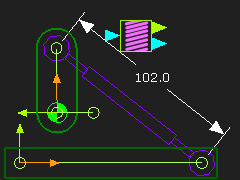 Spring FB - Enabled |
STATE 2: The Spring FB is not enabled
To enable/disable the Spring FB
|
|
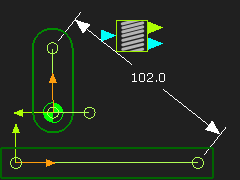 Spring FB > Not enabled |
STATE 3: The Spring FB is a Linear Motor
To change the Spring to a Linear-Motor
See - Configure Power Source |
|
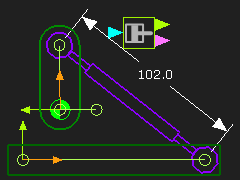 Spring FB > Linear Motor |