Display Force-Vectors
Click the button to toggle “Display” and “Do not Display” .

|
|

|
|
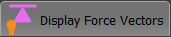
|
|
Force-Vectors show only when...
You enable:
AND
You enable:
AND
A minimum of one Part is kinematically-defined and it has a mass(kg) - see CAD-Line dialog | Mass Properties.
AND/or
•A Spring FB applies a Force between two Points and the Parts are kinematic-defined.
AND
•You enable: (default) |
Force-Vectors in the graphics-area
Each Force-Vector is the Force that ACTS-ON a Part at a Joint in a kinematic-chain.
Vector Location: rays from Points at Pin-Joints, Slide-Joints, Springs, Cam Contacts, gear contacts, belts.
Vector Direction: in the direction of the Force-Vector
Vector Length: scaled to the magnitude of the Force - see Vector Scale buttons
Vector Magnitude: that acts on the Point is at the arrowhead at the end of each Force vector
Vector Color: see below Colors: Part-Outlines and Force-Vectors.
|
Rotary Driving Moment / Driving Torque
The Torque (or Moment) Vector is the Application Load when a rotary motor is the power-source to a kinematic-chain.
Location: at a that you select to drive the kinematic-chain - see Configure Power Source
Length: proportional to the magnitude of the Torque.
Important:
The Torque-Vector does NOT include the torque to accelerate the inertia of a Servomotor or Gearbox
To select and include a Servomotor and Gearbox - see Kinematic Servomotor and Gearbox Sizing.
|
Linear Driving-Force
The Driving-Force is the Application Load when a linear motor is the power-source to a kinematic-chain.
Location: at a (or Spring symbol) that you select to drive the kinematic-chain - see also: Configure Power Source)
Length: proportional to the magnitude of the Driving-Force.
Important:
The Driving-Force does NOT include a Linear Servomotor to drive the kinematic-chain.
There is NOT a database of Linear Servo-motors.
|
Colors: Part-Outlines and Force-Vectors
When you enable Force-Vectors: Display, we color of each Part-Outline is changed.
The color of the Part-Outline of each Part is the same color as the Force-Vectors that ACTS-ON the Part, at a Point in the Part.
TOP-TIP
To help identify which Force-Vectors act on a Part:
1.Hover above a Part-Outline
The Part-Outline AND the Force-Vector that ACTS-ON the Part change to the selected color, usually RED.
Use Configure Power Source to edit the color of each Force-Vector, and/or to hide Force-Vectors that act on different Parts.
|
See also: Kinetostatic Torque and Speed dialog
|