 Mechanism-Editor
Mechanism-Editor
What is a Mechanism-Editor?
A Mechanism-Editor is a workspace to add and analyze kinematic elements. When you do Add Mechanism, we add for you a: •Mechanism element to the Assembly-Tree as a child to a Plane that you select, and a •Mechanism-Editor workspace with a name-tab, graphics-area, XY-axes, and a Base-Part. |
Why add a Mechanism-Editor?
You build your model in the Mechanism-Editor workspace with kinematic elements, Solid elements, Function-Blocks, ... . You must add a minimum of one Mechanism-Editor. |
Mechanism-Editor workspace
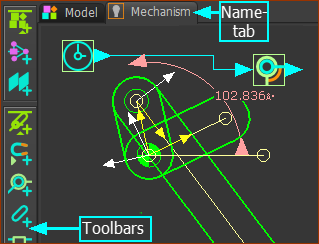 Mechanism-Editor- Example |
The Mechanism-Editor workspace: Graphics-area : to which you add Kinematic and Machine elements, Kinematic and Modeling Function-Blocks, Solid elements, Force elements, and other elements. Name-tabs : each Mechanism-Editor has a name tab. The Base-Part (not shown in the image above) is a child to the Mechanism-Editor. It represents the frame, or the stationary part, of the workspace. The XYZ-axes of the Base-Part are coincident with the XYZ-axes of the Plane you select when you add the Mechanism-Editor. |
Menus and Toolbars
The commands in the toolbars are also in the Mechanism menu, Function-Blocks menu, Forces menu, and MD-Solids menu.
|
Model elements toolbar - left of the graphics-area - add Planes and add Mechanism-Editors to Planes Kinematic elements toolbar - left of the graphics-area - add the basic kinematic elements to build kinematic-chains Machine elements toolbar - left of the graphics-area - add more complex elements Kinematic Function-Blocks toolbar - right of the graphics-area - plan and measure the motion of each kinematic-chain, analyze and calculate cam-coordinates Modeling Function-Blocks toolbar - above the graphics-area - tools to help you do more complex modeling Force elements toolbar - right of the graphics-area - measure force, torque, and power that is required to drive each kinematic-chain MD-Solids toolbar - above the graphics-area - extrude Solids from sketch-loops, add Holes, add extrusions to all or one Part |