Why Configure Power Source?
Each degree-of-freedom in a kinematic-chain has a power-source. In the default case, the power-source is a motor at the joint whose motion you control with a Motion-Dimension FB. Frequently, the motor is at a different joint, or a Cam provides the power to move a kinematic-chain. If the power-source for a degree-of-freedom is not the correct element, you must use the Configure Power Source dialog to move it to the correct element. The elements that can be a power-source are: Pin-Joints, Slide-Joints, 2D-Cams, Springs, and pulleys. |
To identify the Power-Source
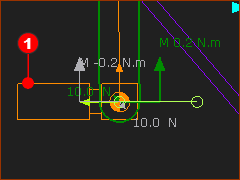 |
In the default case, the Power-Source is at the joint whose position and motion you control with a Motion-Dimension FB. A Motor-Symbol To see the Motor-Symbol, toggle on: |
To open the Configure Power-Source dialog
There are two methods to open the Configure Power-Source dialog.
METHOD 1 - shortcut menu or keyboard
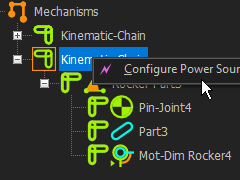 Configure Power Source from Kinematics-Tree |
1.Click the Kinematics-Tree in the Element-Explorer 2.Click the Kinematic-Chain for which you want to control the Power-Source. The Kinematic-Chain should be Blue. 3.Right-click the Kinematic-Chain in the Kinematics-Tree 4.Click Configure Power Source in the shortcut menu (see image, left) OR 3.Press the ALT+P keyboard shortcut |
The Configure Power Source dialog is now open. |
|
METHOD 2 - command icon
|
In the Kinematics-Tree: 1.Click the Kinematics-Tree in the Element-Explorer 2.Click the Kinematic-Chain The Kinematic-Chain should be Blue. 3.Click Force toolbar (or menu) > Configure Power Source icon. or 3.Forces menu > Configure Power Source |
The Configure Power Source dialog is now open. |
|