What does this tool do?
You can show or hide an Extrusion element with the Extrusion dialog.
Also, you can use this tool as a shortcut to show or hide an Extrusion.
To see Extrusions in the graphics-area, you must enable:
•Visibility toolbar > Show Solids in Mechanisms
Show-Hide Extrusion
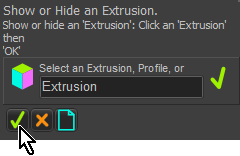 Toggle Visibility of Extrusion |
||||
|---|---|---|---|---|
If you cannot see the Extrusion, but you can see the Profile, in the graphics-area:
Now, you can see the Extrusion If you can see the Extrusion in the graphics-area.
Now, you cannot see the Extrusion |
||||
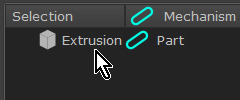 Element icon for Hidden Extrusion |
||||
Note: When you hide the Extrusion the color of the Extrusion element-icon in the Assembly-Tree and the Selection-Window is gray. |
||||
Note: Other methods to control the Visibility of an Extrusion:
|