Element-Explorer - Assembly-Tree
Names of the elements you add to the model are in the Assembly-Tree.
Each element has an Element Icon and an Element Name.
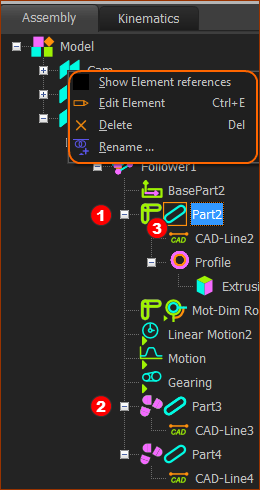 Assembly-Tree in Explorer-Explorer |
Element Hierarchy The elements are in the order you added the elements to the model. The elements also have a hierarchy. For example: Mechanism elements are children to Plane elements. Parts, Function-Blocks, Joints, Gears, Belts, ... are children to Mechanism elements. CAD-Lines, Profiles, 3D-Cams, and 2D-Cams are children to Parts elements. Parts To the left of each Part, an icon identifies if the kinematic-chain to which it is associated, is solved, broken, or unsolved.
Selected Elements When you click an element •a square •the element shows in the Selection-Window Shortcut menu: Right-click an element in the Assembly-Tree, to show a shortcut menu You can use the shortcut menu to: •Edit Element •Delete (element) •Rename ... (element) |