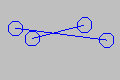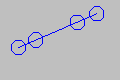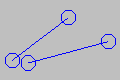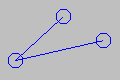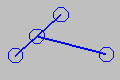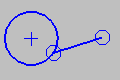Add Coincident
|
Line and Line (CoincidentLtoL)
Point and Point (CoincidentPtoP)
Point and Line (CoincidentPtoL) ; Point and Circle (CoincidentPtoC)
|
Delete Coincident
We do no show constraints in the graphics-area. You must find the constraint you want to delete. 1.SHIFT + Click a Circle or Arc in the graphics area. If the sketch-element has a CoincidentPtoP, CoincidentPtoL, or CoincidentPtoC constraint, it shows in the Selection-Window. 2.Right-click the CoincidentPtoP, CoincidentPtoL, or CoincidentPtoC constraint in the Selection-Window. 3.Click Delete element in the shortcut menu. |
Note: Coincident Constraints, Points, Lines, and Degrees-of-Freedom
Coincident Constraint, Points, and Degrees-of-Freedom A Point* has two degrees-of-freedom. You cannot remove three degrees-of-freedom from a Point*. For example: You add a Coincident Constraint between a Point* and a Line** (CoincidentPtoL) you remove 1 degree-of-freedom. Then, it is not possible to add a Coincident Constraint between the same Point and the start-Point or end-Point of the Line** (CoincidentPtoP) as that attempts to remove 2 more degrees-of-freedom, a total of three degrees-of-freedom. It is not possible to remove three(3) degrees-of-freedom from a Point*. To correct the problem, you must delete the CoincidentPtoL - see How to delete a Constraint * Point, start-Point, end-Point, or center-Point ** Line, CAD-Line, X-axis, or Y-Axis |