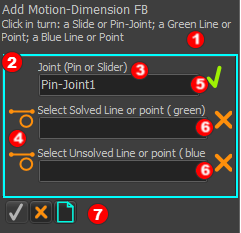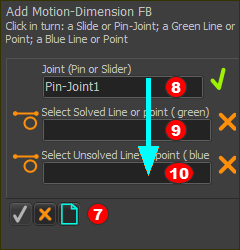Command-Manager
The Command-Manager shows in the when you select other elements to add a more complex element.
Select the other elements from the graphics-area, Assembly-Tree, and/or the Selection-Window.
Command-Manager example :
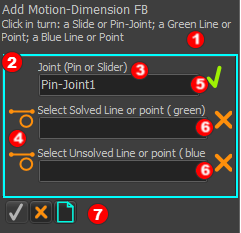 Command-Manager -
Before you select elements |
Add Motion-Dimension FB
 Name of the Command and Short Instruction Name of the Command and Short Instruction
 Selection-Boxes - each Selection-Box: Selection-Boxes - each Selection-Box:
 Above : the type of the element you must select Above : the type of the element you must select
 Left : an icon to help you identify the type of element Left : an icon to help you identify the type of element
 Right : Right :  the icon when an element is in the selection-box the icon when an element is in the selection-box
or
 Right : Right :  the icon when an element is not in the selection-box the icon when an element is not in the selection-box
|
|
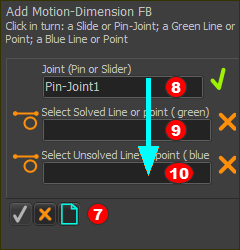 Command-Manager -
Select elements from top to bottom |
continued:
To select the elements for each selection-box:
1.Click an element of the correct type for the top selection-box
The next selection-box is automatically now is active. is automatically now is active.
2.Continue to click elements of the correct type for each selection-box |
To complete the command:
When the bottom selection-box has an element, the has an element, the   is colorized. is colorized.
To complete the command:
1.Click  
or
1.  Right-click in the graphics-area (usually recommended). Right-click in the graphics-area (usually recommended). |
To exit or start the command again:
1.Click   to exit the command, but do not add the new element. to exit the command, but do not add the new element.
or
1.Click   to clear the elements from all selection-boxes. You must select all of the element again. to clear the elements from all selection-boxes. You must select all of the element again. |
|