Calculate Cam-Coordinates.
Calculate the Cam-Profile as: 1.XY Points - at equal increments of the MMA You enter the Number of Points. 2.BiArcs - with a BiArc Error. You enter the Maximum BiArc-Error The BiArc Error is the difference between the True Cam Profile and the Cam Profile we calculate with BiArcs. |
Save the Cam-Coordinates
Save the Cam-Profile as these file-types: 1.STEP - see STEP File Options separator. 2.TEXT - see Toolbar > Save as 3.DXF - see Toolbar > Save as Or, export the Cam-Profile directly to SolidWorks as BiArcs or as XY-Points. |
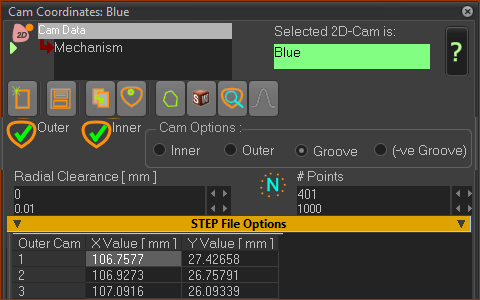 Cam-Data FB linked to a Cam. |
|
STEP 1: Open the Cam-Data FB in the graphics-area
|
Toolbar details
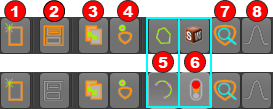 Click icon
|
||
|
|
Clear ALL Data from the Table |
|
|
Save Cam-Coordinate data as: •STP(STEP)- XY Points •DXF •CSV (Comma Separated Values) - Header, then # Data-Point, X-data, Y-data, Z-data as 0.0 •TXT - Header, then # Data-Point, X-data, Y-data, Z-data as 0.0 •SLDCRV (SOLIDWORKS Curve file, tab delimited ) - XY Points only , X-data, Y-data, Z-data as 0.0 |
|
|
Copy Coordinates to your Clipboard. |
If Cam Option is a Groove Cam, click to toggle between: |
||
|
|
- Inner-Cam - Outer-Cam - Pitch-Curve ( XY-Points only ) |
Toggle how to calculate the Cam: |
||
|
|
XY-Points - Calculate Cam with X-Y Coordinates at equal increments of the Master Machine Angle. Enter the Number-of-Points # Points. Use Calculate the 2D-Cam at equal increments of the Master Machine Angle. |
|
BiArcs - Calculate Cam with BiArcs with a maximum Chordal Error (see BiArcs) Enter the maximum Chordal-Error as BiArc Error The number of BiArcs is a function of the Bi-Arc Error and the shape of the Cam-Profile. |
|
|
|
Before you click this button, make sure that SOLIDWORKS is open and the active document is a part document (SLDPRT). We send to SOLIDWORKS: BiArcs as Arc sketch entities. XY-Points as a list of XYZ Points for the SOLIDWORKS Curve feature. Use Convert-Entities in SOLIDWORKS to convert the Curve to a Spline sketch entity. |
|
We calculate for you the XY Points automatically. We calculate for you the Bi-Arcs automatically, but it takes more time to complete. If the Traffic-Light is RED, click the Traffic-Light icon again. |
|
|
|
Display a preview of the cam-profile. |
|
|
Read-only - the Cam is Open or it is Closed |
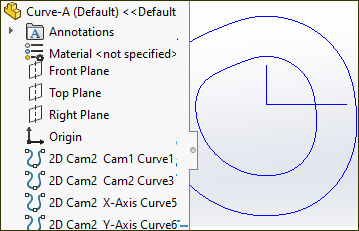 Curves in SOLIDWORKS |
||
Start SolidWorks®
In MechDesigner:
|
||
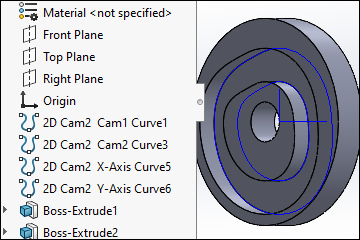 Cam-Extruded |
||
In SolidWorks, for example, if you want to make a Groove or Track Cam:
|
||
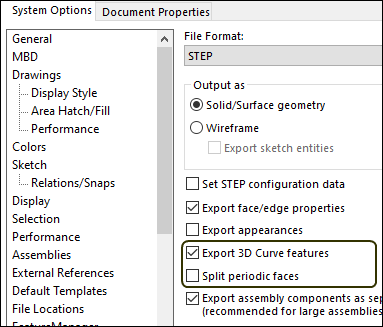 SOLIDWORKS Export Options interface. |
||
Save the Cam as a STEP (AP203) file-type for manufacture. In SolidWorks:
|