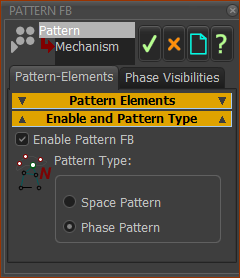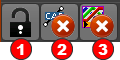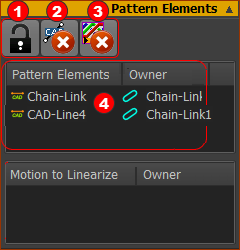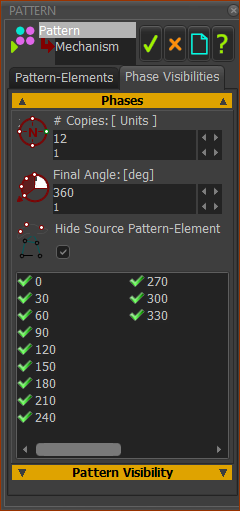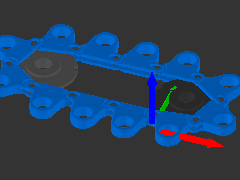Pattern FB
Use a to make multiple copies of a in space and time.
There are two types of Solids:
•MD-Solids - which are Extrusions you add to sketch-loops, and
•CAD-Solids - which you import onto CAD-Lines.
You can enable the to do a:
•
- or -
In this Tutorial, we use a to add multiple copies of a Solid that move along a path. Each copy is at a different phase of the motion along the path.
Video of 15.6
Add and Edit the Pattern FB:

|
1.Click
2.Click the graphics-area
The Pattern FB is in the graphics-area and Assembly-Tree
|

|
1.Right-click the in the Assembly-Tree
2.Select Edit element in the shortcut-menu.
or
1.See How to open a dialog. |
Pattern-Elements tab
You must enable the Pattern FB and select the Pattern type.
|
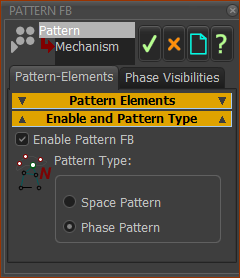
|
Enable the Pattern FB
1.Click the Enable and Pattern Type separator
2.Click the Enable Pattern FB check-box. |
Pattern Type:
There are two types of Pattern:
Most typically, you will use the Phase Pattern
1.Click Phase Pattern radio button |
|
When you click the Pattern Elements separator, you see a toolbar with three icons, and two boxes: Pattern Elements and Motions to Linearize.
The toolbar
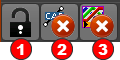 Pattern-Elements toolbar |
The toolbar icons:
 Padlock : Unlock to allow you to add or remove Pattern Elements and Motions to Linearize. Padlock : Unlock to allow you to add or remove Pattern Elements and Motions to Linearize.
 Delete Solid: with the Padlock unlocked, you can remove Solids from the Pattern Elements box. Delete Solid: with the Padlock unlocked, you can remove Solids from the Pattern Elements box.
 Delete Motions to Linearize: with the Padlock unlocked, click to delete a Motion FB from the Motions to Linearize box Delete Motions to Linearize: with the Padlock unlocked, click to delete a Motion FB from the Motions to Linearize box
|
Pattern Elements
You select elements as Pattern Elements. They are those Solids from which you want to make copies as a Space Pattern or a Phase Pattern.
|
Motion to Linearize
Select s as Motions to Linearize. They are those Motion FBs that may linearize the spacing or motion of the Solids in a Space Pattern or Phase Pattern
If the spaces and motion of the Pattern elements are as you want, do not add a Motion FB.
If the spaces and motion of the Pattern elements are not as you want, do add a Motion FB - but this may not solve the problem! Experiment!
|
How to add SOLIDS to the Pattern-Elements box
Unlock the toolbar
1.Click the Padlock icon to unlock the toolbar icon to unlock the toolbar |
To add MD-Solids as Pattern-Elements
1.SHIFT + Click elements if you cannot see the elements
OR
1.CLICK elements if you can see the elements
To add CAD-Solids as Pattern-Elements
2.Click CAD-Solids in the graphics-area
OR
2.Click , onto which you have imported a CAD-Solids, in the graphics-area or the Assembly-Tree. |
Lock the toolbar
1.: Click the Padlock again to lock the toolbar again to lock the toolbar |
|
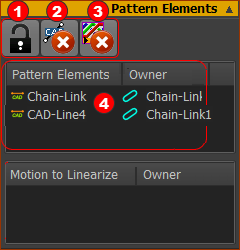
|
If you select an , the name is in the Pattern Elements box.
If you select a CAD-Solid, the name is in the Pattern Elements box.
•Chain-Link is a CAD-Line that we renamed to Chain-Link. It is a child to the Part that we have also renamed to Chain-Link
•CAD-Line4 is a CAD-Line that we have not renamed. It has a link to a CAD model called Pin. It is a child to the Part we have renamed to Chain-Link1 |
Phase Visibilities tab
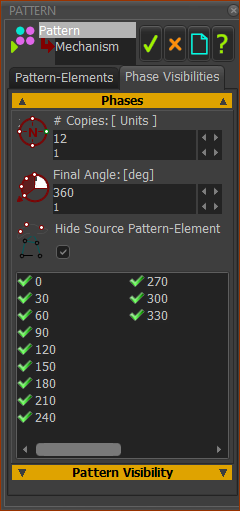
|
Use the Phase Visibilities tab to control the number of copies in the Phase Pattern array of each Pattern Element.
1.Click the Phase Visibilities tab
2.Click Phases separator
To add all of the links, we need 12 copies. (360/30 = 12 ) or (1200mm/100mm = 12)
3.Enter # Copies = 12
We want to show the Chain-Links for the complete machine cycle, or 360 degrees.
4.Enter Final Angle = 360º.
The first Copy and the Source Solid Element are at the same position.
We recommend you Hide the Source Pattern-Element
5.Enable Hide the Source Pattern-Element |
Close the Pattern dialog.
If the Pattern elements of the Chain-Links do not show immediately:
1.Click the
The Chain should now show in the graphics-area.
|
|
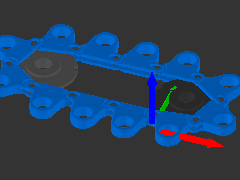
|
Run the model:
Click
or
2. ...
... to continuously cycle the chain (RUN).
|
|