Constant-Velocity Cam-Law, Motion-Law
This is a Polynomial motion type. See also : Constant-Velocity: Two Positions. Motion-Description
Motion-Values You CAN control the:
You CANNOT control the:
Segment Parameters
Segment-Range
|
Example - Velocity Continuity
1.Use the Motion-Law Selector to change the motion-law of a segment to a Constant-Velocity. 2.Click above or below the segment in the motion-graphs. The Constant-Velocity segment is now the Selected-Segment. 3.Open the Blend-Point Editor |
|
|
1.Set the Match Control Button to Flow / Match - see image The Velocity at the Start of the Selected-Segment is now forced to be equal to the Velocity at the End of the Previous-Segment. The Start Velocity becomes read-only. 2.Edit the End Velocity You should see that the Start-Velocity |
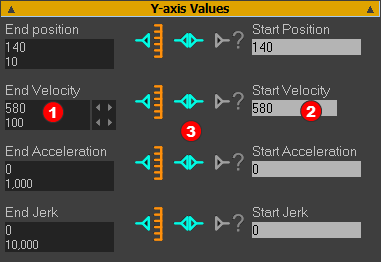 Blend-Point Editor: Velocity Equal at Blend-Point. |
|
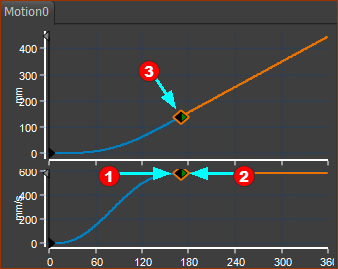 Smooth Flow of Velocity at Blend-Point |
|
Example 2 - VELOCITY DIS-CONTINUITY
Definition of a Motion Dis-continuity:
The motion-values change instantly, such that there is a step between two adjacent motion-values. The motion-discontinuity is associated with a motion-derivative. E.g. A motion has a Velocity discontinuity
A Velocity discontinuity is not recommended, of course. There is infinite acceleration at the Velocity discontinuity - which is mechanically not possible. A Velocity discontinuity puts a kink in the Position graph.
An example of a Velocity Dis-Continuity.
1.Use the Motion-Law Selector to change a motion-law of a segment to a Constant-Velocity. 2.Click above or below the segment in the motion-graphs. The Constant-Velocity segment is now the Selected-Segment. 3.Open the Blend-Point Editor |
|
|
4.Set the Match Control-Button to Do Not Match 5.Enter a Start-Velocity |
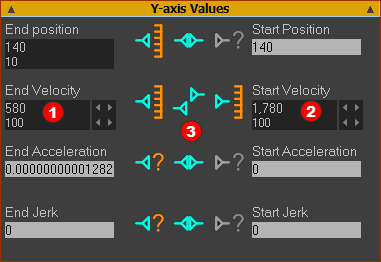 Blend-Point Editor: Velocities at Blend-Point are not Equal |
|
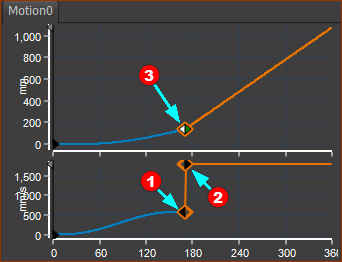 Step in Velocity Graph, & Kink(corner) in Position Graph. |
|