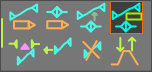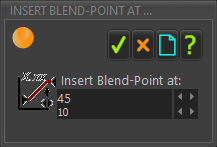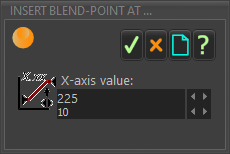Insert Blend-Point at (exactly)
Add a new , and to split one segment into two segments.
You must enter an X-axis value for the new in the ... dialog
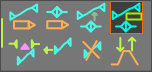 Insert Blend-Point AT |
STEP 1.Do Insert Blend-Point at...

|
1.Click |
The ... dialog is open.
|
MD16
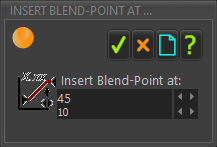 MD-16:
Insert Blend-Point at... dialog
MD17
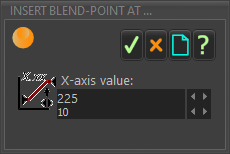 MD-17:
Insert Blend-Point at... dialog |
STEP 2.Edit the X-axis value for the new Blend-Point
You must edit the to add a new Blend-Point
Do:
1.Enter an X-axis value with your keyboard
2.Press the “Enter” key on your keyboard
OR:
1.Use the Spin-Box tool to edit the X-axis value
The is now on the Motion graph
When the X-axis value for the new Blend-Point is correct:
2.Click  to close the dialog to close the dialog |
Notes:
After you add a new Blend-Point, you can also edit its X-axis value with the
You cannot enter an X-axis value for the Blend-Point that is:
•Equal to the X-axis value of a different Blend-Point
•Less than the Motion-Start
•Greater than Motion-Width + Motion-Start |
See-also:
|