BLEND-POINT EDITOR : X-axis Values
When you edit the X-axis value of a Blend-Point, you change the Segment-Width of the Previous-Segment and the Selected-Segment.
You do NOT change the Motion-Width.
However, please read the Warning - Bumping Blend-Points
X-axis Values
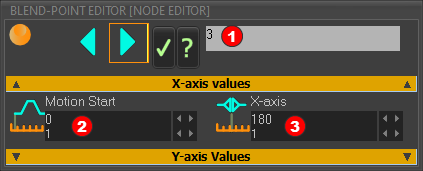 X-axis values of Blend-Point #3 |
||
Motion Start
X-axis
|
Special Case
X-axis value of Blend-Point #1
Blend-Point #1 •You CANNOT edit the X-axis value of Blend-Point #1. •we force the X-axis value of Blend-Point #1 to be equal to the Motion-Start value. However: If you attempt to increase the X-axis value Blend-Point #1 (move it to the right) ... ... you increase the Segment-Width of the Previous-Segment* and decrease the Segment-Width of the Selected-Segment. If you attempt to decrease the X-axis value of Blend-Point #1 (move it to the left) ... ... you decrease the Segment-Width of the Previous-Segment* and increase the Segment-Width of the Selected-Segment. * : in this special-case, the Previous-Segment is the segment to the left of Segment #1. |
“Bumping” Blend-Points !
If you edit the X-axis value of a Blend-Point and it bumps into an adjacent Blend-Point (left or right): •the active Blend-Point AND the adjacent Blend-Point move together along the X-axis. •AND the Segment-Width of the Previous-Segment (or Next-Segment) will be very short (e.g. 0.0000036 degrees) and invisible to you. •AND the Motion-Width increases by a small amount (e.g. the Motion-Width increase to 360.0000036 degrees). To separate the Blend-Points, edit the X-axis value of the Blend-Point again. The Motion-Width does not revert to 360 degrees. To make the Motion-Width equal to 360 again, you must use the Segment Editor to edit the Segment-Width of each segment. |
EXAMPLE:
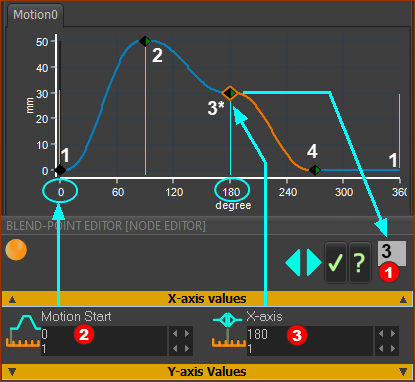 Motion-Start and X-axis Value of Blend-Point #3 |
Blend-Point Number The number of the Blend-Point at the start of the Selected-Segment. The Blend-Point number is # 3 Note: We frequently use “#” as short-hand for “number”. X-axis values
As you edit the X-axis value Blend-Point #3, it moves to the left(<) or to the right(>). To avoid “bumping” Blend-Point #3 into Blend-Point #2 or #4, the X-axis value of Blend-Point #3 should be: •Always more than the X-axis value of Blend-Point number #2. Minimum > 90 degrees. •Always less than the X-axis value of Blend-Point number#4. Maximum < 270 degrees. For “bumping”, see WARNING, above. See also: How to edit a value in a data-box. |