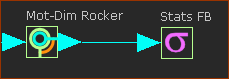Why should I use a Statistics FB?
Use a to list the Statistical data for the data that is available at the output from a different Function-Block.
|
See also : Statistics dialog
Add Statistics FB
STEP 1:Add a Statistics FB to the graphics-area

|
Click
OR
1.Click |
Then:
2.Click the graphics-area |
The is now in the graphics-area.
|
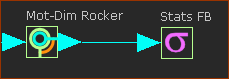
|
STEP 2:Connect a wire to its input-connector
1.Drag a wire from a different FB to the input-connector of the Statistics FB |
A wire is now connected to the input-connector of the Statistics FB.
|
STEP 3:See Statistics dialog
Notes:
Wires that connect Function-Blocks have 3 Data-Channels (in most cases).
The 3 Data-Channels are usually:
•Position, Velocity, Acceleration (Angular or Linear),
or
•Total Force, Force X, Force Y (relative to the Mechanism-Plane)
See Data-Channels for more information.
Compare a with a :
•Graph FB : to plot data over one machine-cycle.
•Stats FB : to summarize data for a machine-cycle, with different statistical parameters. |
|