Statistics FB
Use a Statistics FB to summarize data-values over a machine-cycle - e.g. Minimum, Maximum, RMS, ... .
After you connect a wire to the input-connector of a Statistics FB, you must select which Data-Channel (of the three available) you want to summarize.
Compare with Element Properties dialog, which shows the data-values for the Master Machine Angle.
STEP 0: Add a Statistics FB and connect a wire to its input-connector.
After you add and connect a wire to a Stats FB, there are two steps you need to do to get Statistics for a Data-Channel on a wire.
STEP 1: Select the Data-Channel
|
STEP 1.Open the Statistics dialog To open the Statistics dialog
The Statistics dialog is now open. |
||||||||
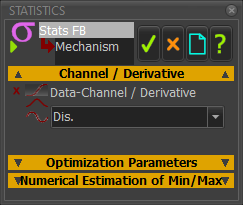 Statistics FB dialog
STEP 2.Click the “Channel / Derivative” drop-down and select the derivative for which you want Statistics Properties The Data-Channels in the drop-down box are always Dis., Vel., and Acc., even if the actual units of the data and data-channels are, for example, Force units.
Ignore the other separators in the dialog. STEP 3.Click |
|||||||||
STEP 2: Show the Statistics Properties
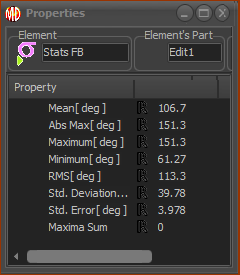 Statistic Properties dialog STEP 1.Open the Statistics Properties box
The Statistical Properties form is now open. Read the Statistical Properties for the Data-Channel of the wire that is connected to its input-connector. Mean Ans Max Maximum Minimum RMS Standard Deviation Standard Error Maximum Sum Note: to edit the Number-Format for the Statistics Properties, use: Application-Settings > Number-Format > Data-Output Format > Digits and Precision |