Magnetic-Joint
See also: Magnetic-Joint dialog ( YouTube Video : http://youtu.be/IME9Eb4mpQE )
Use Magnetic-Joints ONLY for special modeling - for example, to reverse-engineer the motion of a Follower from the shape of an imported Cam. Magnetic-Joints use iterative, root-finding techniques. All other kinematic joints use closed-form equations for exact and fast evaluations. Therefore, a model with a Magnetic-Joint is ~100+ times slower to solve than a model with Slide-Joints, Pin-Joints, and/or Ball-Joints. Most models (99%?) do not need a Magnetic-Joint. |
Terminology
Magnetic-Joint : |
A Magnetic-Joint pulls a circular Profile to be in continuous contact with an irregular Profile (or Curve). The circular Profile and irregular Profile (or Curve) are in different kinematic-chains. After you add a Magnetic-Joint, the motion of the two kinematic-chains are related by the contact between the circular and irregular profiles (or curve). |
Irregular Shape : |
The Irregular Shape can be Profile from a sketch-loop, or a Curve that we calculate from a Point-Cloud. |
Point-Cloud : |
X-Y or R-Θ coordinates. Use a Point-Cloud FB to import the Point-Cloud coordinates. |
Curve : |
The smooth shape that we calculate for you from the Point-Cloud coordinates - see Point-Cloud dialog. |
Preparation for Add Magnetic-Joint (Typical)
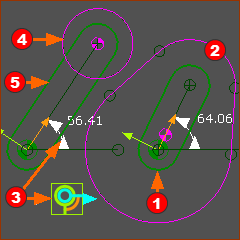 |
The Magnetic-Joint pulls a Circular-Profile
|
Add Magnetic-Joint
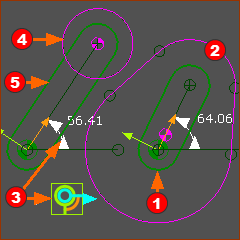 |
STEP 1: Pre-Position the Circular Profile
STEP 2:Start the Add Magnetic-Joint command
STEP 3:Select the elements:
STEP 4: Complete the Command
|
|||||||
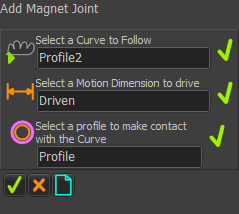 |
||||||||
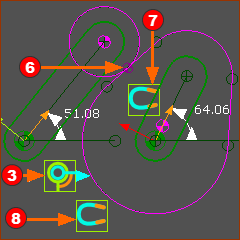 |
Result: (usually)
|
|||||||
STEP 5: Open the Magnetic-Joint dialog |
||||||||
Video:
Video: Add a Magnetic-Joint